Whenever you use EScan to email a patient test from the MyoVision software, the software automatically keeps a record of the fact and stores it in a database. This article will show you how to view and export that database so you can see who you have emailed. This is a great way to keep track of people who you have interacted with at fairs.
File > Export > EScan Database
Open the file Menu, hover over Export, and select EScan database
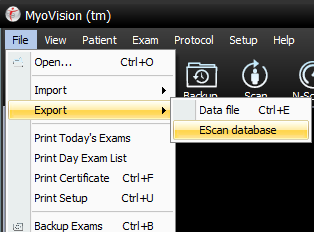
EScan Database
The EScan database window will pop up. You can resize the window to view all columns.
You can sort the rows by clicking on any of the column headers, allowing you to sort by Date, First Name, Last Name, etc.
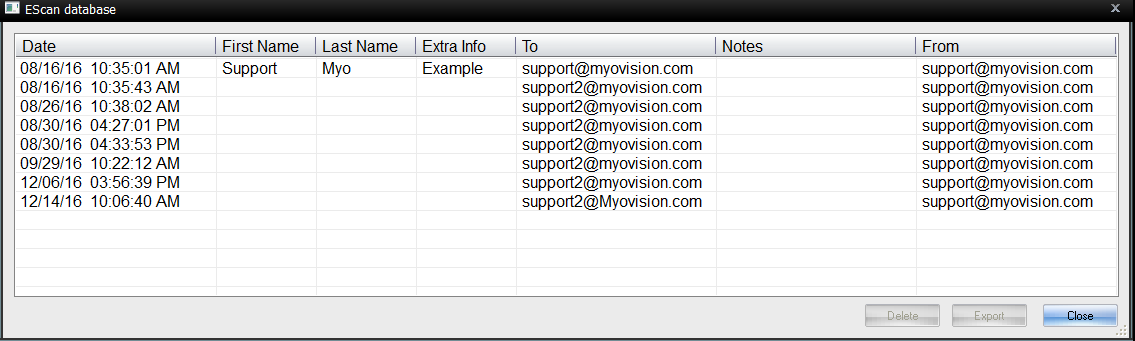
Export
To export the information into an excel sheet:
- Select the rows of data you want to export.
- CTRL + Click to select multiple individual rows
- SHIFT + Click to select a range of rows.
- Click Export
- Name the file and click save
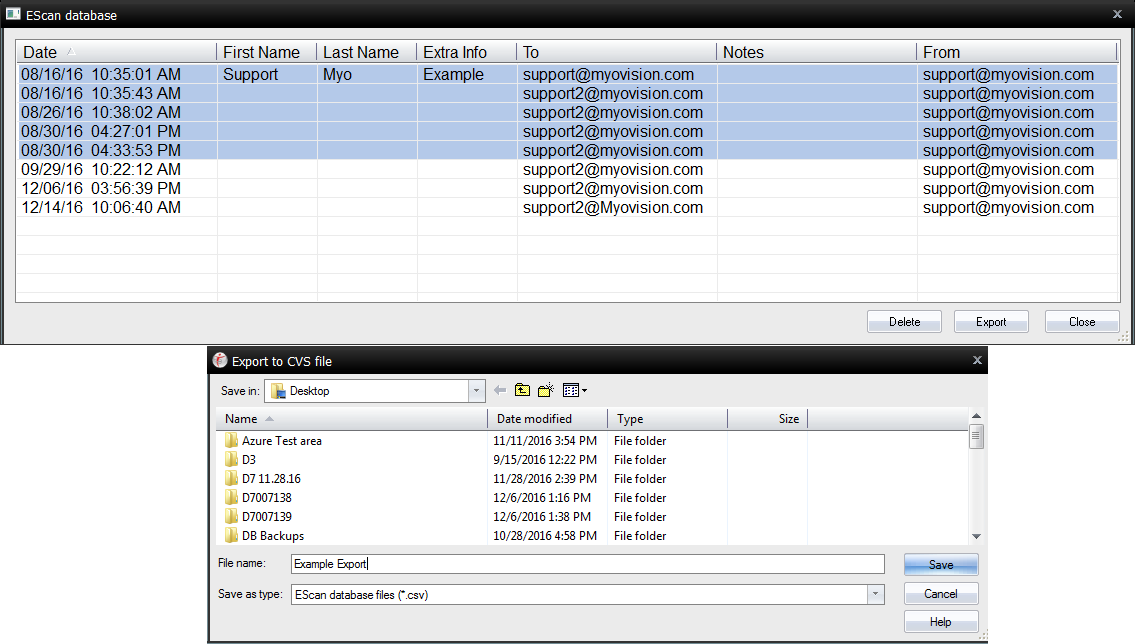
Review
Navigate to where the file was saved.
You can open it and edit it in Excel.
