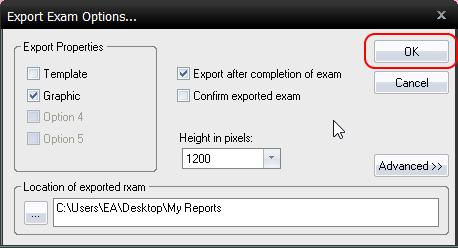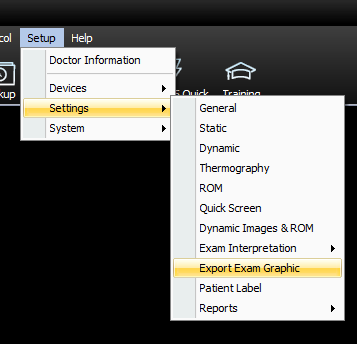Summary
This document shows you how to set up your software to automatically export your tests as images. This allows for easy import into your EMR software (i.e. ChrioTouch, Atlas, ect)
Before you Begin
- Make sure you have the latest version of the MyoVision software and that it is registered.
- IMPORTANT: Feature Pack D or later is required for Image Export to function
- How Do I Check My Software Version and Feature Pack?
- How Do I Enter my Software Registration Key?
How to set up exams to automatically export as images
1. Open Export Image Graphic settings
- Go to Setup > Settings > Export Exam Graphic
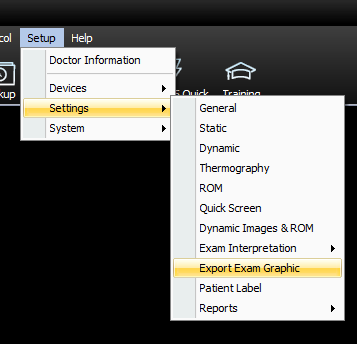
2. Configure Export Exam Options
- Select the check box next to "Export after completion of exam"
- Choose the location you want your images to export to
- You will need to select Template if you want to have your EHR software automatically import those images into patient files.
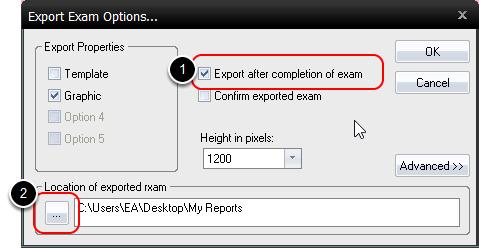
Advanced
- Under the "Advanced" menu you can edit the name of the file for your exported exams.
- Anything contained in brackets are tokens that the software automatically fills in. Some EHR software may require you to format the name.
- For Atlas the tokens should be [PATIENT_ID]_[EXAM_DATE_YYYYMMDD]_[GUID_SHORT]
- If you would like the Patient Name and ID included in the image itself, select Embedded Patient Information
- You can also bulk export all of your exams if you need them all as images. Select which image you would like for each test and then click Begin Bulk Export
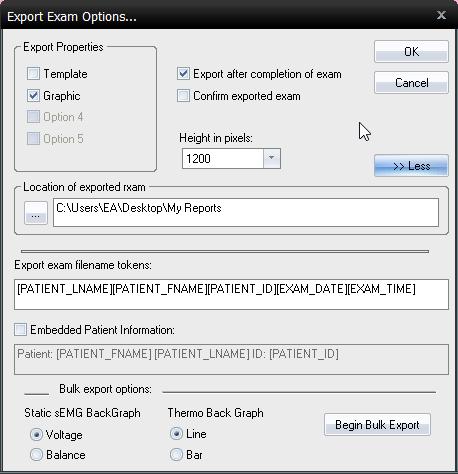
3. Finished
- Once you are finished customizing your settings, click OK to exit.