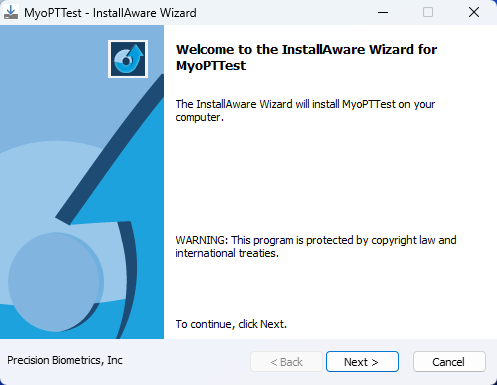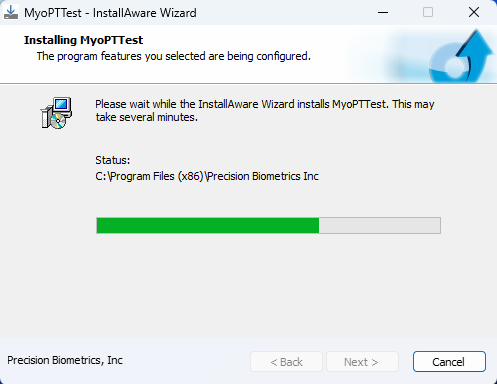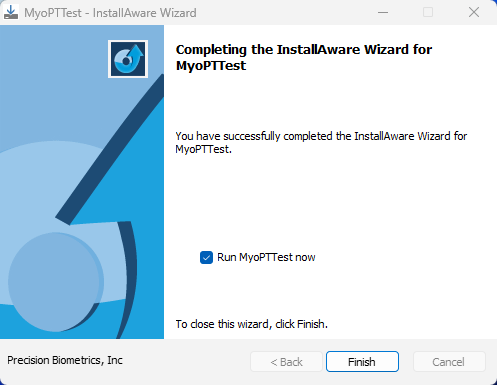Summary
This document shows you how to install or update the ThermoVisionT2 software.
Would you like help with install or one-on-one training with your software? Schedule a remote session with our ThermoVisionT2 software expert HERE.
Before you Begin
- IMPORTANT: If you are updating your ThermoVisionT2 software v1.12 or earlier, follow the steps HERE to remove the old exe prior to new installation.
- Make sure the Windows account you are logged into has Administrator privileges
- Check Administrator Privileges if you are unsure.
- Make sure Windows is fully updated before updating the MyoVision software.
- To check if you are up to date, view the Microsoft support article:
- You will need at least 10 GB of free hard drive space on your computer to install or upgrade the ThermoVisionT2 software.
- Installation can take up to 15 minutes to complete. Do not restart your computer or disconnect the internet connection.
How to Download and Install the MyoVision Software
1. Download ThermoVisionT2 Installer
- Click HERE to download the current version of ThermoVisionT2 installer.
- Internet Explorer or Microsoft Edge: When prompted, choose to Save the installer program.
- Chrome: It will automatically Save the file and the progress will be shown at the bottom of the browser window.
- FireFox: When prompted, choose to Save the file.
2. Open the Installer
- Open via the Internet Browser Window.
- Internet Explorer or Microsoft Edge: Click Run at the bottom of the browser window.
- Chrome: Click the Installer Icon at the bottom of the browser window.
- Firefox: Click on the Download Icon next to the bookmarks Icon at the top of the browser window, then click on the Installer File.
- Open via File Explorer.
- Most browsers will save files to the downloads folder on your computer. Double click on the installer file to launch.
3. Install ThermoVisionT2 MyoPTTest software
- Open the MyoPTTest installer, click Next to proceed with the install.
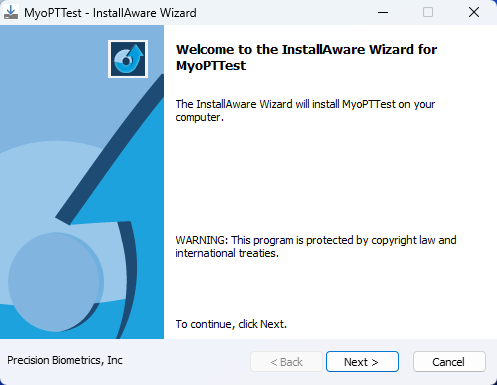
- Installation generally takes several minutes to complete.
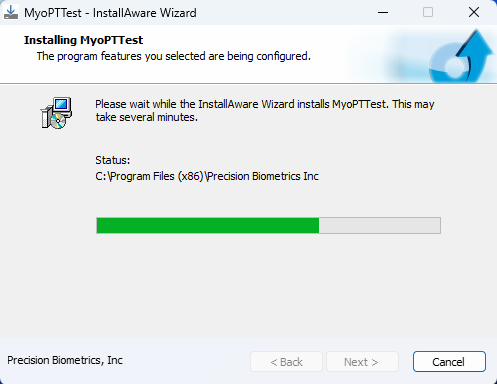
- Once the ThermoVisionT2 software is installed, a confirmation window will appear.
- If you do not wish to open the software at this point, uncheck the box next to "Run MyoPTTest now".
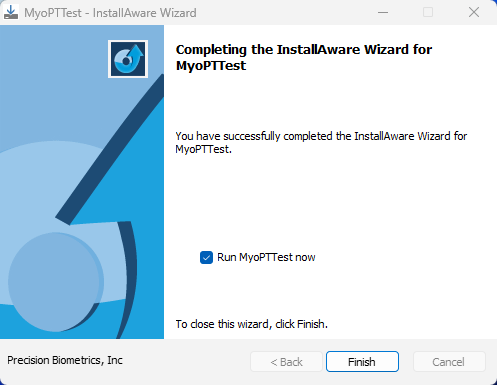
- If you do not wish to open the software at this point, uncheck the box next to "Run MyoPTTest now".