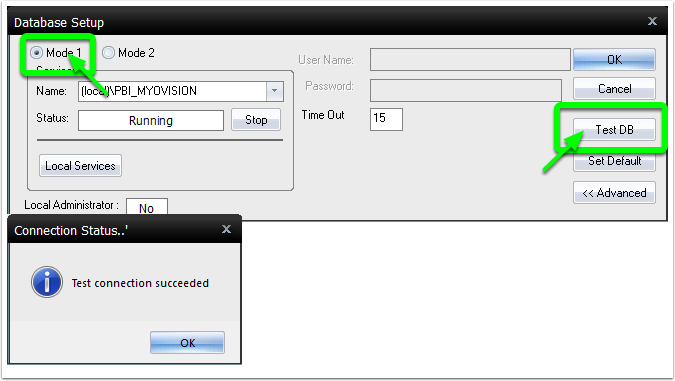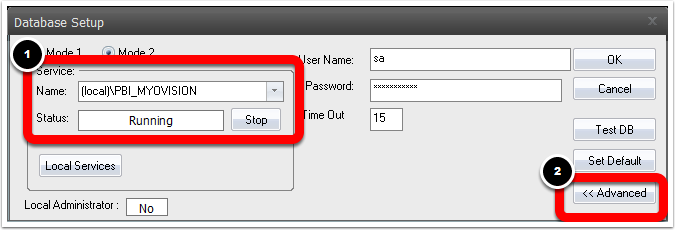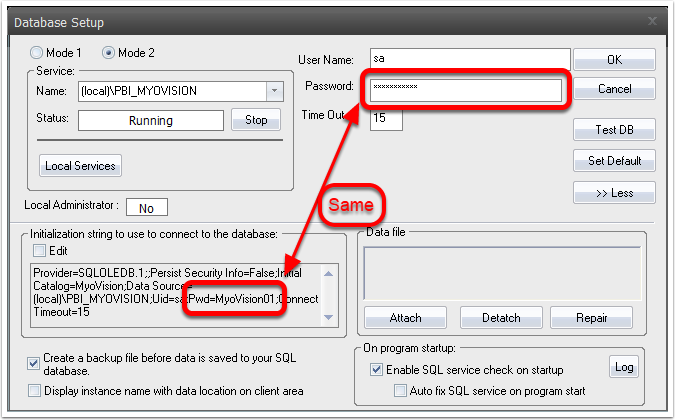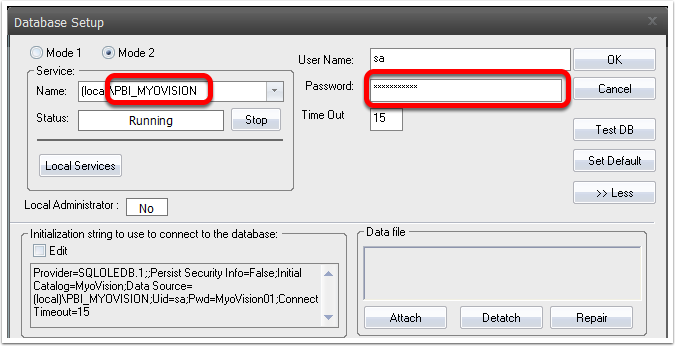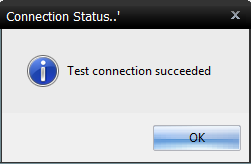Summary
This document shows you how to fix a SQL Error "Login failed for user 'sa'."

Before you Begin
- Make sure the Windows account you are logged into has Administrator privileges
- Check Administrator Privileges if you are unsure.
- IMPORTANT: Make sure Windows 10 is fully updated before continuing.
- To check if you are up to date, view the Microsoft support article:
How to fix SQL Error "Login failed for user 'sa'."
1. Open Database Settings
- Open MyoVision software, Setup > System > Database
2. Confirm Instance Name is correct
- See our support article SQL Error Code 10 - Software Pointing at Wrong Instance
3. Determine Solution
Quick Solution
NOTE: This solution may not work for all users on the computer but will generally work if you need to scan quickly. If the computer has multiple user accounts, it is recommended to continue to Full Solution.
- In the Database Setup window, click on the "Mode 1" option
- Click "TestDB" Button
- If the test is successful, then the database is now working using Windows User Authentication.
- If the test is not successful, continue to next steps
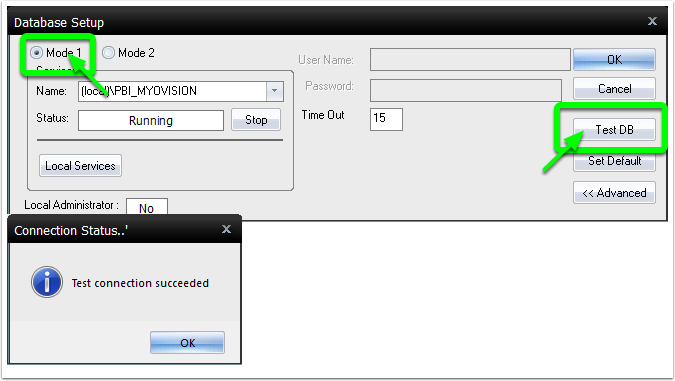
Full Solution
NOTE: This is the recommended solution for computers with multiple user accounts and to avoid possible future SQL Server errors
- In the Database Setup window make note of the name of your SQL Server, then click the Advanced button.
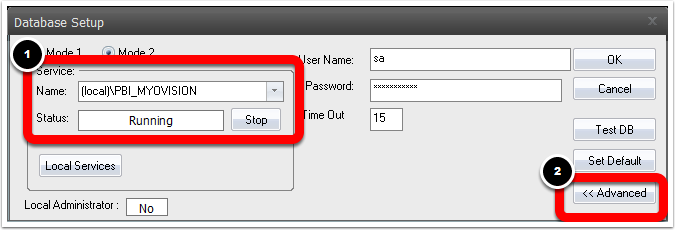
- You will see a grayed out text box like the one below. Locate the portion labeled "Pwd=", this is the password MyoVision is currently trying to use to access your SQL Server.
- If the password being used is not either MyoVision01 or Sql2008r2 then you may have a custom SQL setup.
- Contact your IT person or the person who setup your system password information.
- Otherwise, continue to next steps.
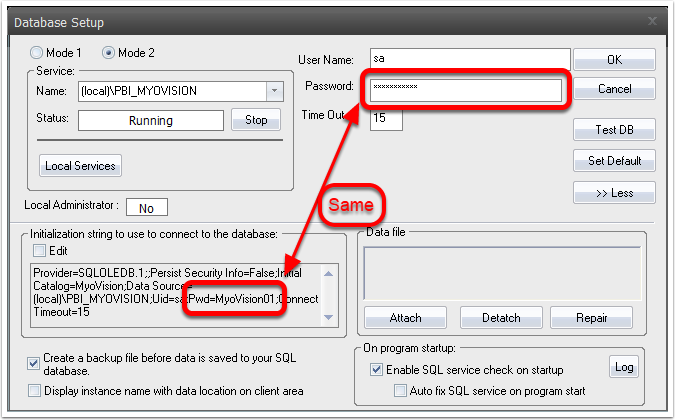
- If the password being used is not either MyoVision01 or Sql2008r2 then you may have a custom SQL setup.
- If the Server Name is;
- PBI_MYOVISION, then delete the password currently typed into the Password box, type in MyoVision01 and press OK to save your changes.
- SQLEXPRESS, then delete the password currently typed into the Password box, type in Sql2008r2 and press OK to save your changes.
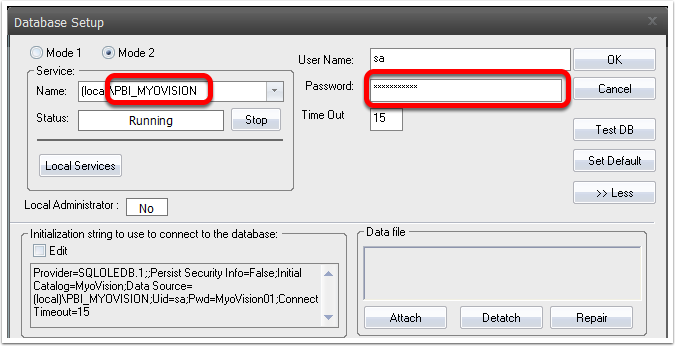
4. Verify
- Click Test DB to check if you have successfully connected to your database. If successful you will get Test connection succeeded.
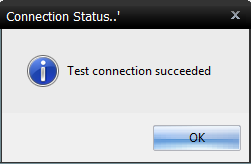
- If the database is not working, an SQL error will appear. See the links below for help with the SQL Error
Note: If you are still having trouble getting your MyoVision database to work properly, please feel free to contact our technical support at 1-800-969-6961, option 2 (8:30am - 4:00pm, Monday - Friday) (+1 206-448-3464 International)