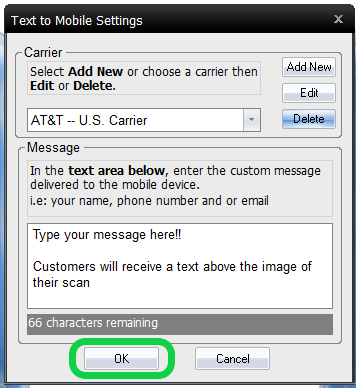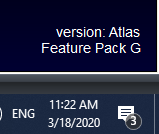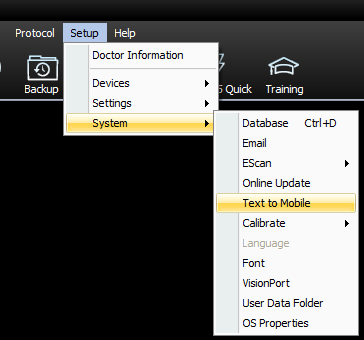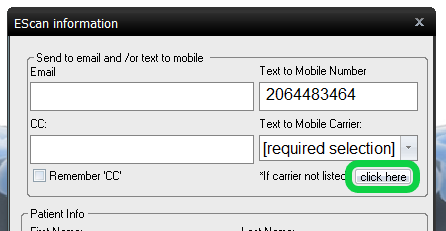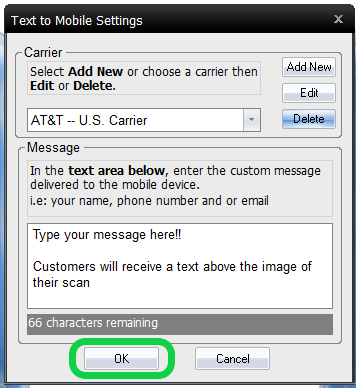Summary
This document shows you how to customize the text message sent with the Text to Mobile Escan Feature
Before you Begin
- Text-to-mobile is only available for customers with Feature Pack G or newer.
- Not sure what Feature Pack you have? Open MyoVision and look in the lower right corner. If it says Feature Pack G then you have access to EScan.
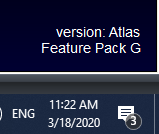
- Don't have Feature Pack G? You will need to purchase a software subscription.
- Not sure what Feature Pack you have? Open MyoVision and look in the lower right corner. If it says Feature Pack G then you have access to EScan.
- IMPORTANT: EScan must be setup to use the text-to-mobile feature.
- See our support article Setting Up Escan
- Make sure you have the latest version of the MyoVision software.
How to Customize the Text Message for Text to Mobile
Open "Text to Mobile" settings
- If not currently in an exam in the "Escan Information" window
- Setup > System > Text to Mobile
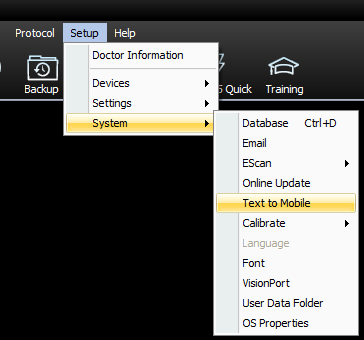
- Setup > System > Text to Mobile
- If currently in an exam with the "Escan Information" window open
- Click "click here" below "Text to Mobile Carrier:" drop down menu
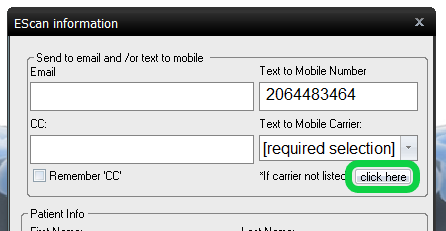
- Click "click here" below "Text to Mobile Carrier:" drop down menu
2. Enter your customizable message
- In the large text box under "Message" type your customizable message.
- There is a maximum of 140 characters allowed.
- Formatting (such as paragraph breaks) will show in the text message sent.
- Want to customize the image of the scan? See our support article Customize the EScan Message
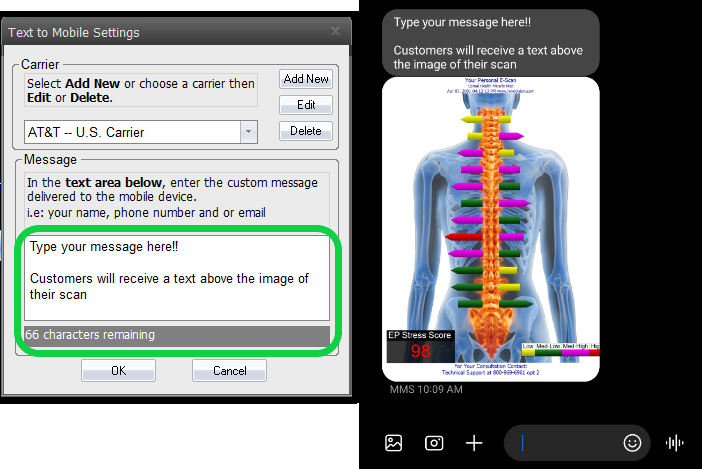
3. Close out of the Text to Mobile settings
- Click "OK" to save your Text to Mobile message
- Click "Cancel" to discard any changes made