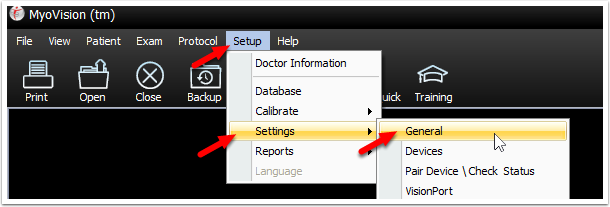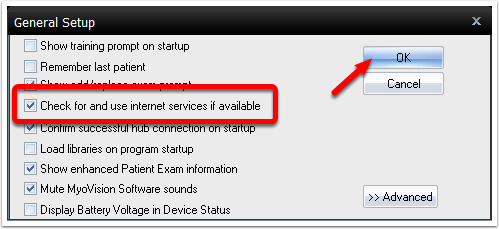This support guide will troubleshoot errors when trying to send an exam through the Online Interpretation Service.
Table of Contents:
- Verify Online Services are Enabled
- Verify There are no Special Characters in the "Patient Name" field
Verify Online Service are Enabled
Make sure that your software is setup to allow online services:
- In the software menu, click Setup > Settings > General
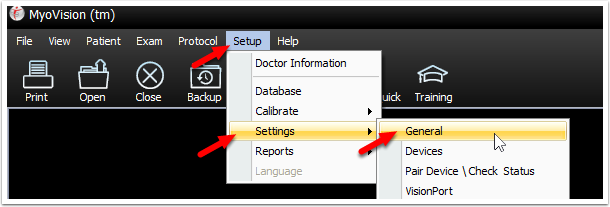
- Confirm the checkbox next to "Check for and use internet services if available" is checked. Click OK.
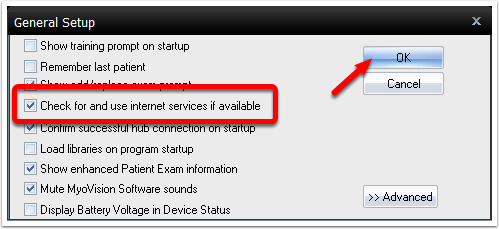
Verify there are no special characters in the "Patient Name" field
Verify there are no special characters entered into the "Patient Name" field, i.e: no quotation marks ("). Only letters and numbers are aloud in this field. Once verified, the exam should properly send. 
Click Here to learn how to edit the "Patient Name" field.
If you are still receiving errors when sending your report, please contact technical support (800) 969-6961 x2 - support@myovision.com