Summary
This support article explains how to enter the calibration values for your Thermography device.
Before you begin, make sure that your Thermography device has been setup in software settings. To do this, click on "Setup" at the top of the software, go down to "Settings," and select "Devices".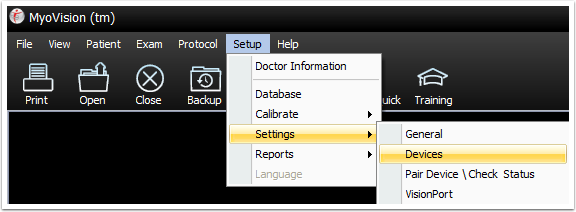
In the options on the left click on Thermography. Make sure that the correct type of device is selected in the drop-down menu. Then, click OK to save your Settings.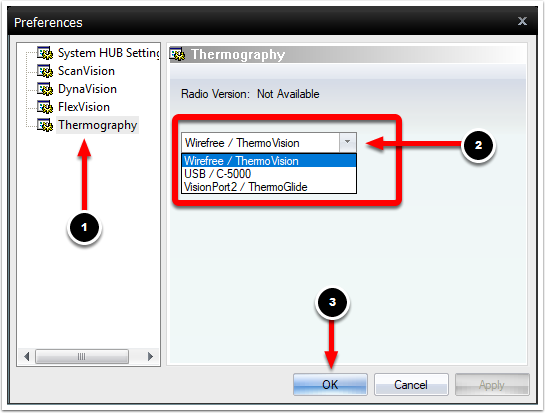
Entering Your Calibration Values
To enter your calibration values, click on "Setup," go down to "Calibrate," and select "Thermography."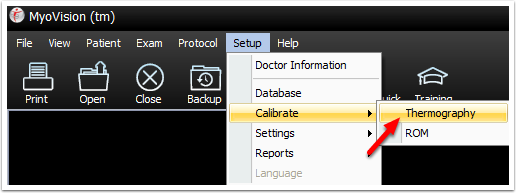
Enter your calibration values in the window that opens. Then, click OK to save your calibration values.
If you do not have your calibration values, make sure that you have your Thermography device with you and call Technical Support.Our Technical Support is open from Monday to Friday from 9 am to 5 pm, Pacific Time.
Phone: 1-800-969-6961 Option 2
Email: support@myovision.com