The purpose of this guide is to troubleshoot when the software does not appear to register the FlexVision button presses.
Button presses allow you to do the following 3 things: 1. Start an exam, 2. set markers during an exam, and, 3. advance to the next screen/motion.
Before you begin the troubleshooting process, verify your software version is at least 5.0.168 or greater. To check your software version, select "Help" and then "About the MyoVision software" from the menu at the top of the software. If you are on 5.0.168 or higher, then continue through the steps below. If you are running a version prior to 5.0.168, you will need to update your software. Click Here for instructions on how to update to the current version of the MyoVision Software.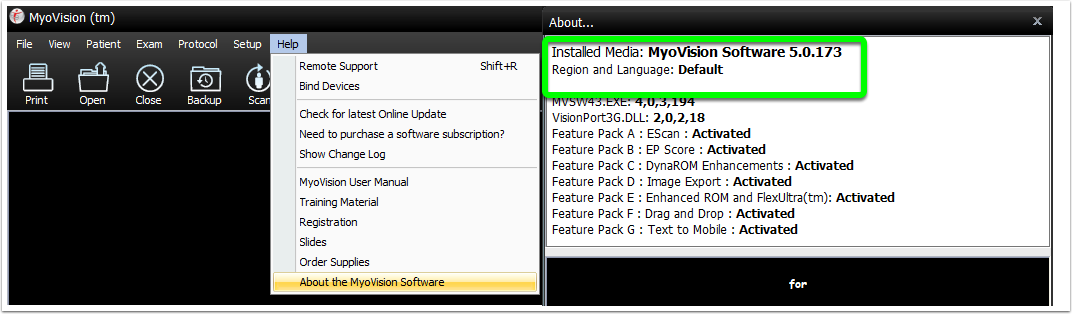
In software version 5.0.168, a new setting has been added to DynaROM exams that allows the user to customize the length of time it takes for a FlexVision button press to register. This new feature may be different than what you are used to, so we will discuss how you can adjust it to your liking.
Follow the steps below if your software is not registering when you press a Start button or the space bar during an exam:
- First, perform a physical inspection of the device. Do any of the buttons feel stuck or appear to be damaged? If so contact Technical Support by calling us at 1-800-969-6961 Option 2 for Support.
- If there are no physical issues with your device, then check for any Windows updates and restart the computer. After your computer restarts, open a test exam to see if the software is now able to register your button presses.
- If you are still experiencing an unregistered button press, you will need to review the settings. Go to "Setup" in the menu bar at the top of the MyoVision software. Then select "Settings" and select "Dynamic" from the options that appear on the right (see image below).
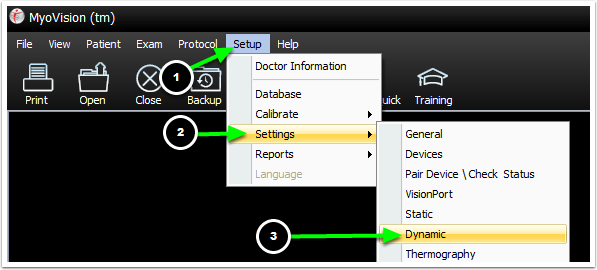 A new window with the Dynamic Settings will open (see image below). Here, you can customize the amount of time the FlexVision button (or spacebar) needs to be held down in order to register the button press. This will include: starting a new exam, marking the exam, or to advance the exam.
A new window with the Dynamic Settings will open (see image below). Here, you can customize the amount of time the FlexVision button (or spacebar) needs to be held down in order to register the button press. This will include: starting a new exam, marking the exam, or to advance the exam.
The defaults (shown below) are set to 100 ms (milliseconds) for marker placement, and 1000 ms to start and advance. (For reference, 100 ms is about 1/10 of a second.) Decrease the number for a quicker response time and shorter button press, or increase the number for a longer button press. Click "OK," to close the window and save your changes. Do a test exam to see if this resolves your issue. 
If you are not able to resolve your issue after following this guide, call our Technical Support team at 1-800-969-6961 Option 2, Monday to Friday from 9 am to 5 pm PT.
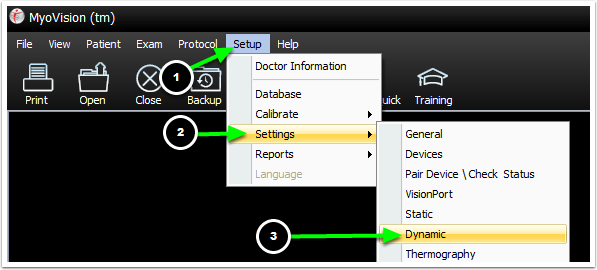 A new window with the Dynamic Settings will open (see image below). Here, you can customize the amount of time the FlexVision button (or spacebar) needs to be held down in order to register the button press. This will include: starting a new exam, marking the exam, or to advance the exam.
A new window with the Dynamic Settings will open (see image below). Here, you can customize the amount of time the FlexVision button (or spacebar) needs to be held down in order to register the button press. This will include: starting a new exam, marking the exam, or to advance the exam.