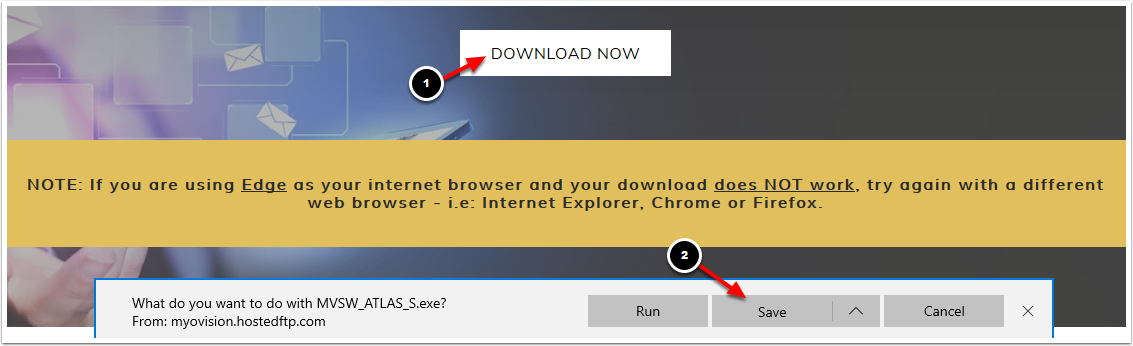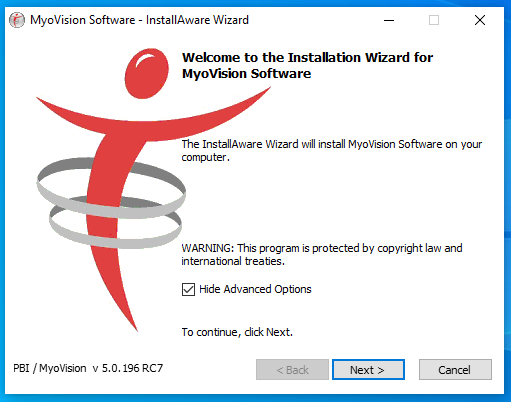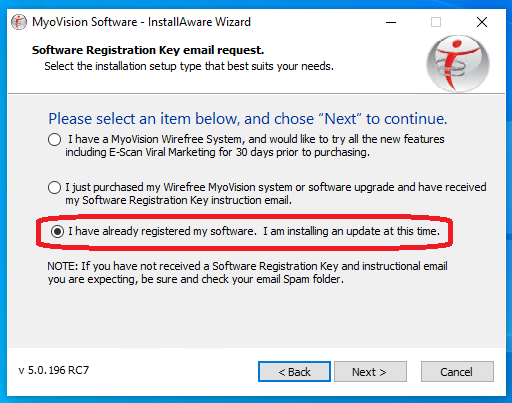Summary
This document will instruct on how to update the MyoVision software to the most recent version.
Not sure if you have the most recent version? View the support article: How Do I Check My Software Version?
Before you Begin
- Before updating your software: create a backup file of your patient database and save a copy of it to an external source, such as a flash drive to prevent the loss of any data. Click here to learn how to save a backup of your data,
- Updating your software may change some of your settings. To setup your settings, continue through the entire article after you have completed your software install.
- IMPORTANT: Make sure Windows OS is fully updated before updating MyoVision.
- To check if you are fully updated, go to the Microsoft support article here: https://support.microsoft.com/en-us/windows/install-windows-updates-3c5ae7fc-9fb6-9af1-1984-b5e0412c556a
How to Update Your Software
1. Download the MyoVision Installer
- Go to myovision.com/download and select "Download Now." When prompted to "Run" or "Save," select "Save".
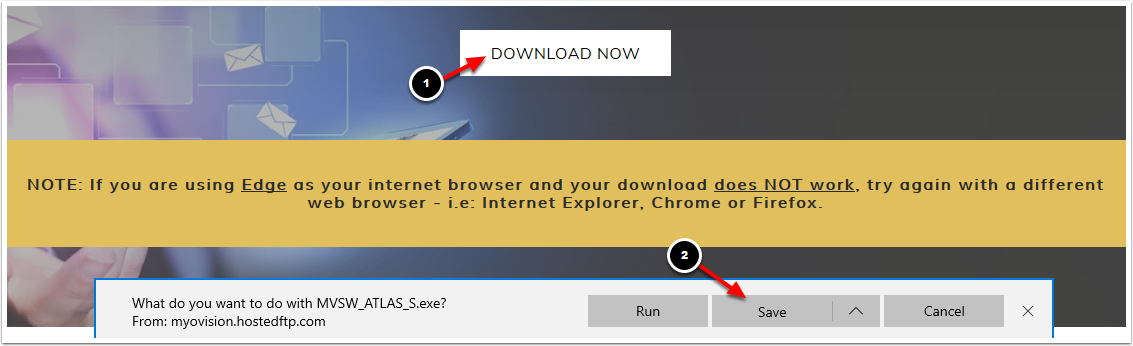
- When the download is complete, click Run.

2. Running the Installer
- Click "Next".
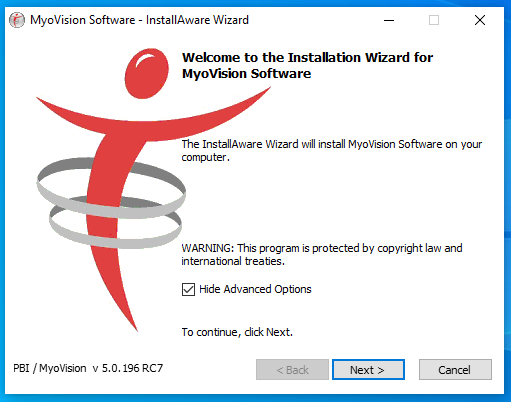
- When you get to this screen, select "I have already registered my software. I am installing an update at this time." and click "Next."
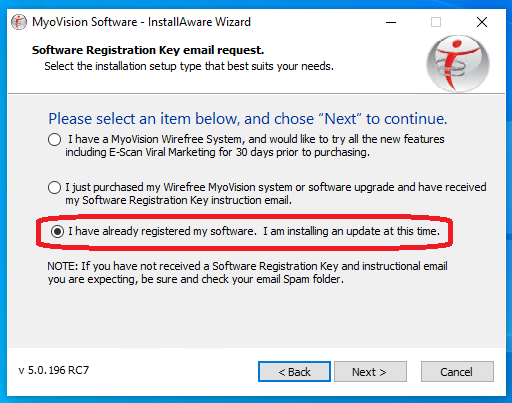
3. Configure Your Updated MyoVision Software
- Configure your software for single or dual ScanVisions by following the instructions here.
- Configure your Email with the instructions here. Note: This only works with Feature Pack A or later.
- Configure your Thermography device with the instructions here. Note: if you have a Wirefree ThermoVision, you will only need to enter calibration values,
4. Troubleshooting Issues During Installation
- Check for Windows updates. If the computer has updates to install, MyoVision may not install properly (see steps in Before You Begin above).
- If problems persist, contact technical support at 1-800-969-6961, option 2 (M-F, 8am-4pm PST).