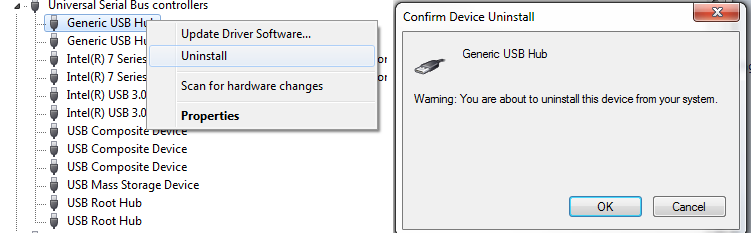There are a variety of reasons why your computer doesn't recognize your SoloVision or PhysioMonitor. This article will walk you through some steps to troubleshoot the issue.
Symptoms:
- "Active Devices" lights on PhysioMonitor not turning on
- "MyoVision system not connected to computer" warning in software
- "Wireless System NOT Connected and disabled" status in bottom left of software
1. Power Supply
For PhysioMonitors, make sure the device power supply is plugged in and the device is switched on. PhysioMonitors have a wall adapter as well as a USB plug-in
SoloVisions only have a USB plug-in
2. Devices and Printers
Check to see if the devices are being recognized in Devices and Printers.
- Open the Start menu
- Click on Devices and Printers
MyoVision devices will be listed individually under "Unspecified"
If the devices are recognized, the MyoVision software should recognize it as well. If they don't appear, or are not properly being detected, continue through this guide.
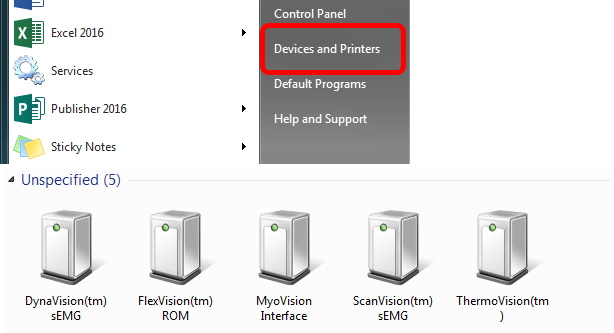
3. USB Port
Plug your device into a different USB port on your computer. Your USB port may be bad or the wrong type.
The MyoVision devices must be plugged into a USB 2.0 port to be recognized by the computer.
USB 3.0 are colored blue, while USB 2.0 are black. Shown below
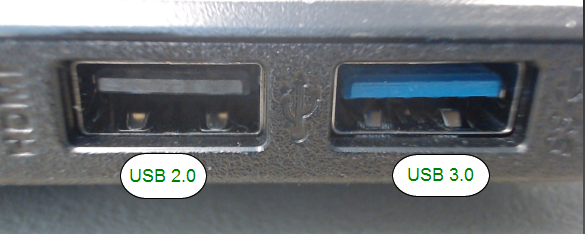
4. Different Computer
To troubleshoot whether it is an issue with the device or the computer, connect the devices to a different computer.
If the devices are properly recognized on the new computer we know the issue has to do with the original computer. Continue reading for a potential fix.
If they are still not being recognized, the issue is probably with the devices. Please call MyoVision Technical Support at 1800-969-6961 option 2 or email at support@myovision.com
5. Uninstall/Reinstall USB drivers (advanced)
PLEASE TRY THE STEPS ABOVE BEFORE CONTINUING.
Go to Device Manager. You can use the search bar in the Start menu.
Expand "Universal Serial Bus controllers"
Right-click and uninstall every 'Generic USB Hub'.
Click "OK"
After uninstalling every USB Hub, Restart your computer.
If they are still not being recognized, the issue is probably with the devices. Please call MyoVision Technical Support at 1800-969-6961 option 2 or email at support@myovision.com