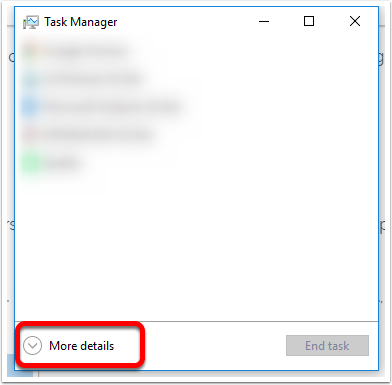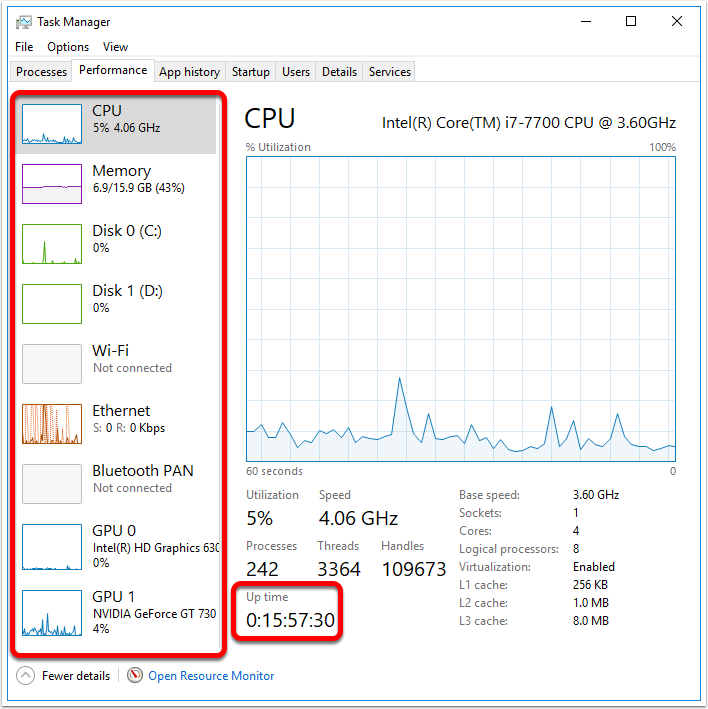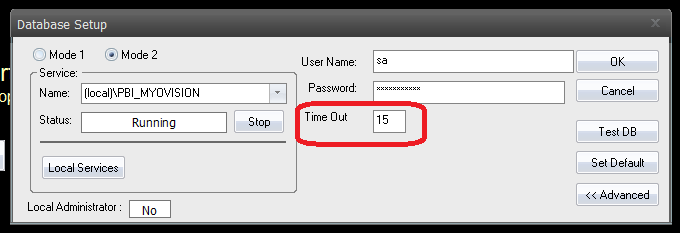Summary
This document shows you how to troubleshoot SQL Timeout Errors or general performance issues with MyoVision
Before you Begin
- A SQL Timeout Error happens when MyoVision takes longer than the allowed time to access the database.
- Please recognize that if your computer's hardware is below our minimum recommended specifications, we cannot guarantee a resolution to this issue. If, after following the steps in the article you are still getting this error, the only recourse may be to upgrade your computer.
How to Fix a SQL Timeout Error
1. Check Your Performance
- Press Ctrl + Alt + Delete and select Task Manager. When it opens, select More details.
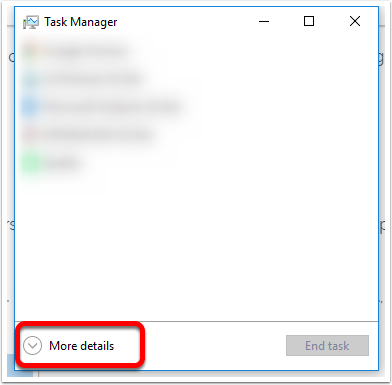
- Click Performance and check statistics.
- The maximum Memory should be 8GB or more, see our Minimum System Specifications page for more information.
- Computers vary greatly in performance! Older computers and low to mid range computers are slower than a new or expensive high range computer.
- As a general rule; when no software or applications are open and assuming older or low range computer
- CPU usage should be below 40%
- Memory usage should be below 50%
- Disk usage should not consistently run at 100%
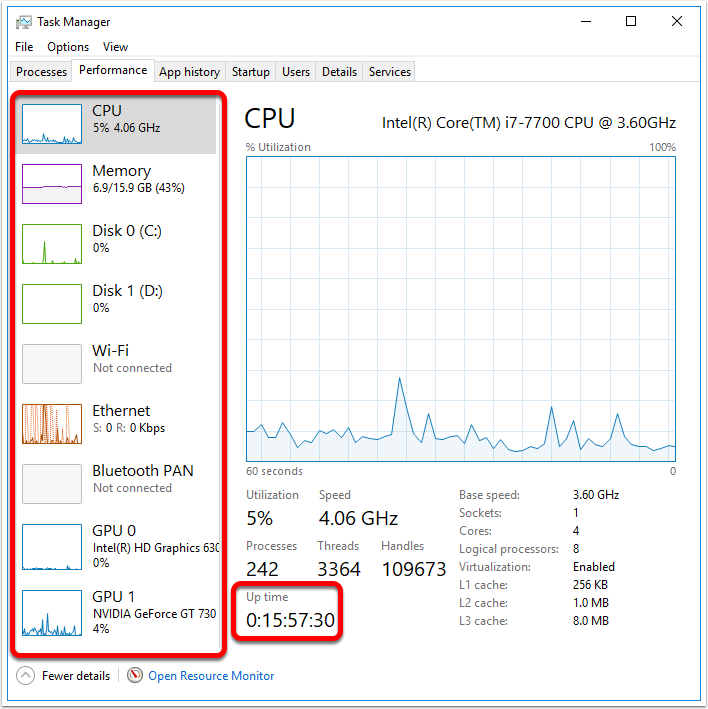
- As a general rule; when no software or applications are open and assuming older or low range computer
2. Reduce Up Time
- Up Time is displayed days:hours:minutes:seconds
- If your Up Time is over 1 day, you have Windows 10 or newer, and you are getting a timeout error, make sure you have Fast Startup Disabled
- After ensuring Fast Startup is disabled, restart your computer.
- If restarting your computer resolves the issue, you may need to restart your computer daily to ensure MyoVision will work
3. Increase Time Out Time
- Open your database settings either by Setup > System > Database or Ctrl + D
- Change the Time Out setting from the default 15 seconds to something higher. This will increase the amount of time MyoVision will attempt to open its database before it gives you the error. Typically increasing this is a stop-gap until computer hardware can be updated, this is not a permanent fix.
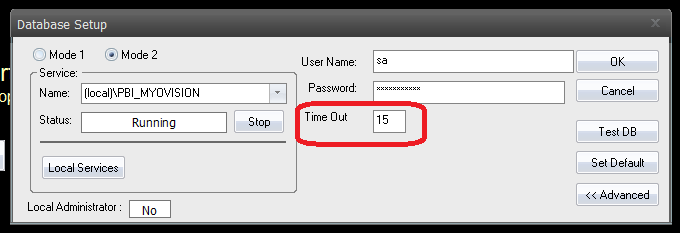
4. Slow Loading Network Database
- If this is a computer with a non-local database, poor performance of the Server could be causing slow load times for the database on your computer. Go through the previous steps on the Server.
5. Check AntiVirus Programs
- If trying the above does not fix performance issues, and you have a non-Microsoft antivirus such as Avast, AVG, McAfee, or Norton, there have been cases where these programs have caused performance issues and even SQL Timeout Errors. We recommend using Windows Defender or Microsoft Security Essentials
Note: If you are still having trouble with performance issues or timeout errors and your computer has been restarted and meets our recommended system specs, please feel free to contact our technical support at 1-800-969-6961, option 2 (8:30am - 4:00pm, Monday - Friday)