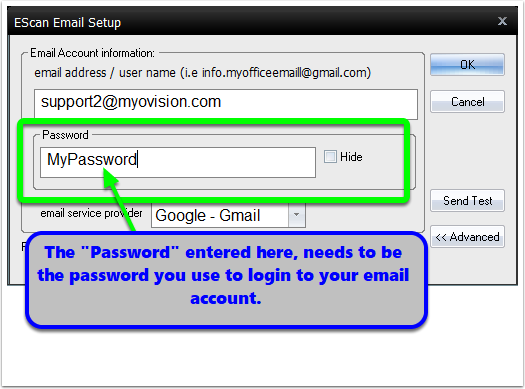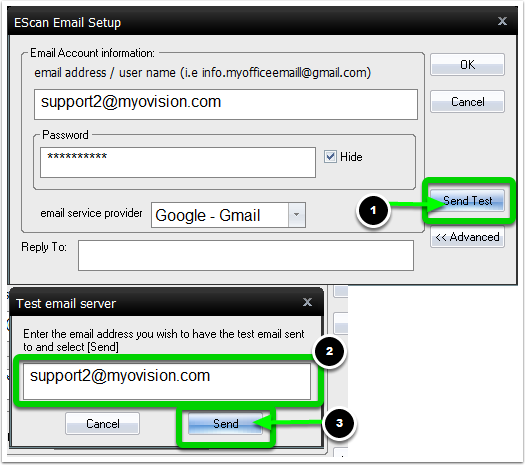Summary
This guide will go over how to troubleshoot common issues with the E-Scan Feature (emailing exams).
Before you Begin
- Make sure you have the latest version of the MyoVision software and that it is registered.
- IMPORTANT: Feature Pack A or later is required for Escan to function
- How Do I Check My Software Version and Feature Pack?
- How Do I Enter my Software Registration Key?
How to Troubleshoot Escan
1. Open EScan's Email Settings
- Go to Setup > System > Email

2. Check Password
- Uncheck the box next to "Hide" then click "No" on the prompt
- Confirm the data entered into the "Password" field is the correct password for your email. Passwords are case sensitive.
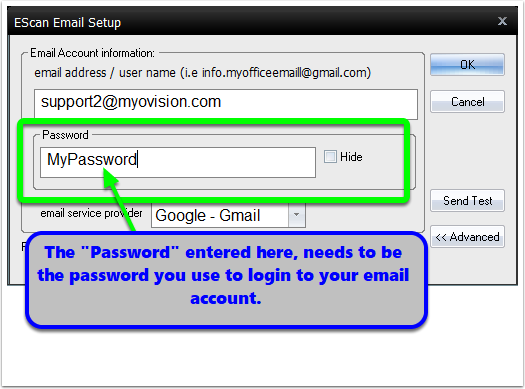
- If the password was incorrect, enter the correct password then send a test email
- Click "Send Test"
- Enter any email address to send a test email to
- Click "Send"
- A dialogue box will appear and say if it is successful or unsuccessful. If unsuccessful continue troubleshooting
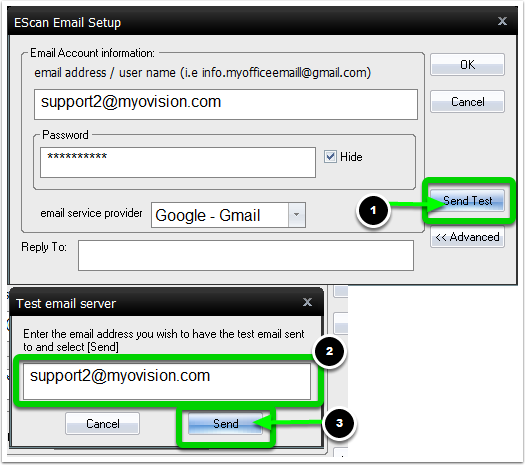
2. Is the email account a Gmail or Yahoo account?
- If yes, then a setting may need to be changed in your email account
- Once the email account is configured send a test email
- Click "Send Test"
- Enter any email address to send a test email to
- Click "Send"
- A dialogue box will appear and say if it is successful or unsuccessful. If unsuccessful please call our tech support team at (800) 969-6961 x2 or email support@myovision.com