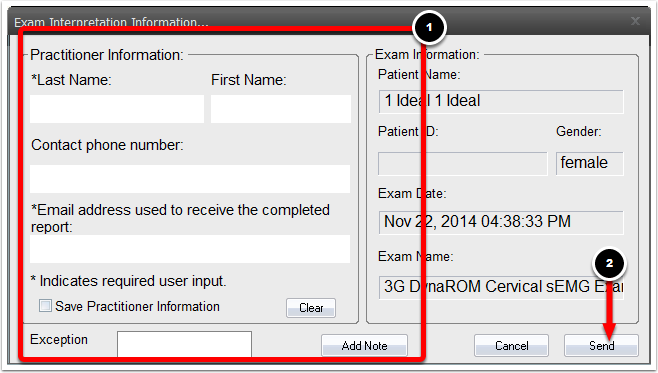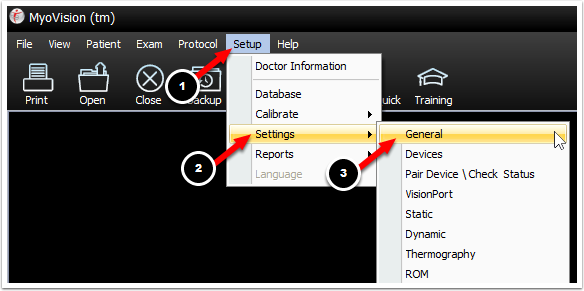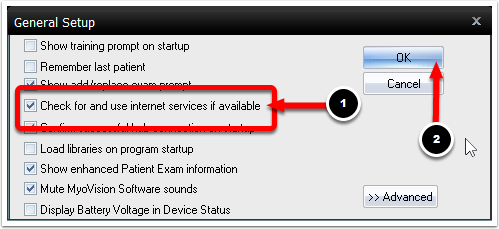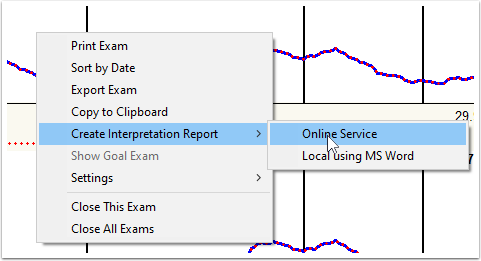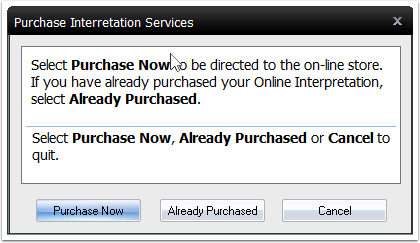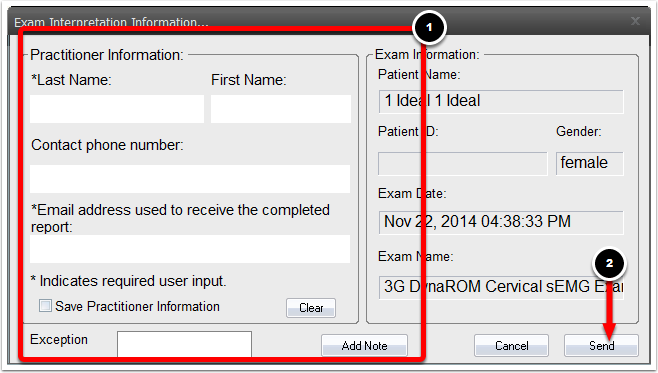Table of Contents
- Summary
- Check for Updates
- Computer Resources
- Pre-Open Word
- Interpretation Report Templates Not Showing Up
- Other Troubleshooting Steps
- Troubleshooting the Online Interpretation Service
Summary
This article will take you through the steps of troubleshooting errors and issues when trying to create an Interpretation Report
Check for Updates
If there are pending Windows updates, it can cause an error when trying to make interpretation reports. To check if you are fully updated, go to the Microsoft support article here: https://support.microsoft.com/en-us/windows/install-windows-updates-3c5ae7fc-9fb6-9af1-1984-b5e0412c556a
You will want to make sure that the online service is enabled.
- Locate the "toolbar" at the top of the software and left-click "Setup", go down to "Settings", and select "General".
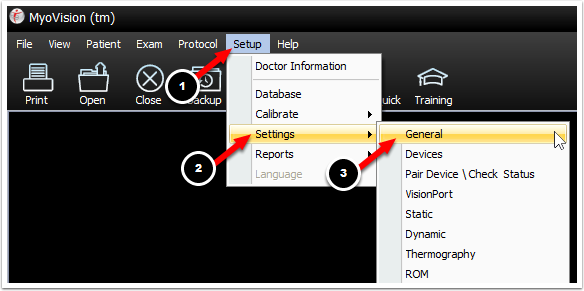
- Make sure that the check box next to "Check for and use internet services if available" has a check mark. If it does not, left-click the box to place a check mark. Click, OK.
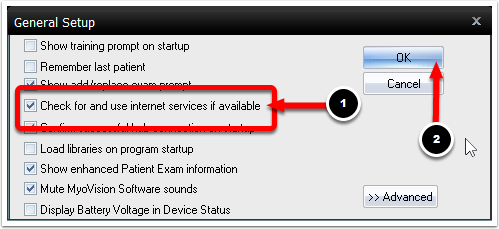
Now try sending an exam for online interpretation. Make sure that the exam that you want to send off for online interpretation is open.
- Right-click the exam, move the mouse so that the cursor is over "Create Interpretation Report" and select "Online Service".
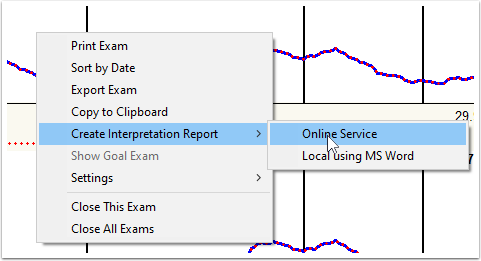
- In the window that opens select whether you have "Already Purchased" your online interpretation service or whether you would like to "Purchase Now" your online interpretation service.
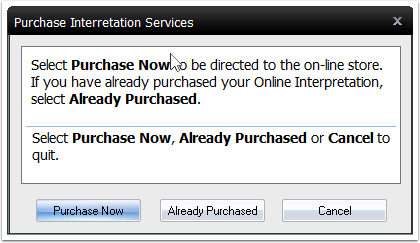
- Fill-out the "Exam Interpretation Information" fields. When, you are ready, click "Send".