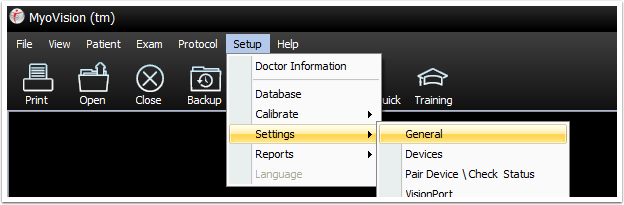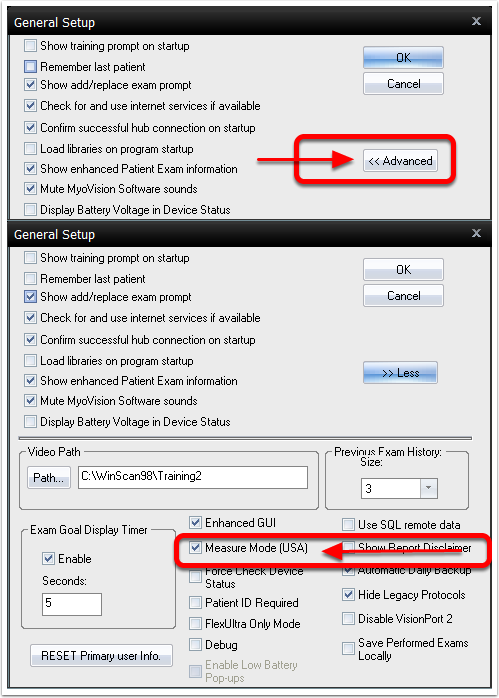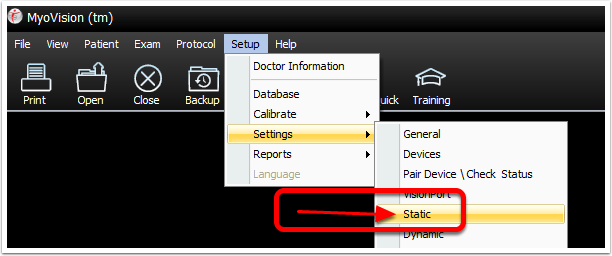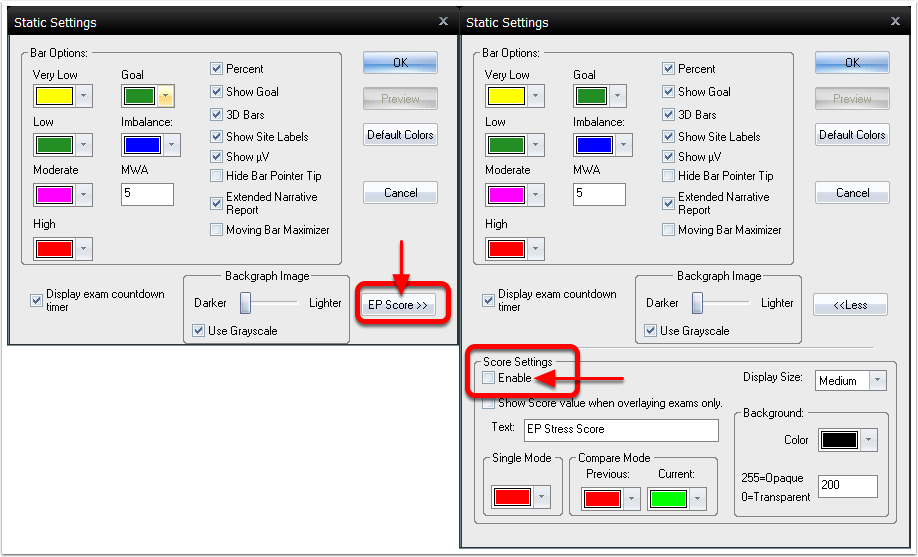This article will show you how to change your software to be Canada compliant after it has been installed.
- Open the Setup menu, go down to Settings, and select General from the list on the left.
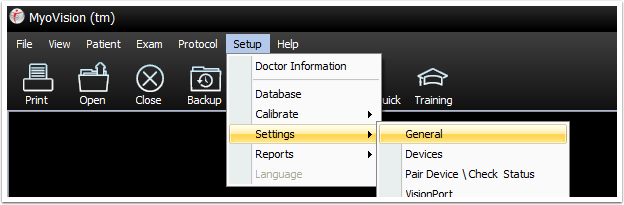
- Click the Advanced button. Click to remove the check mark in the "Measure Mode" box to make it compliant for Canadian laws. Click OK to save your settings.
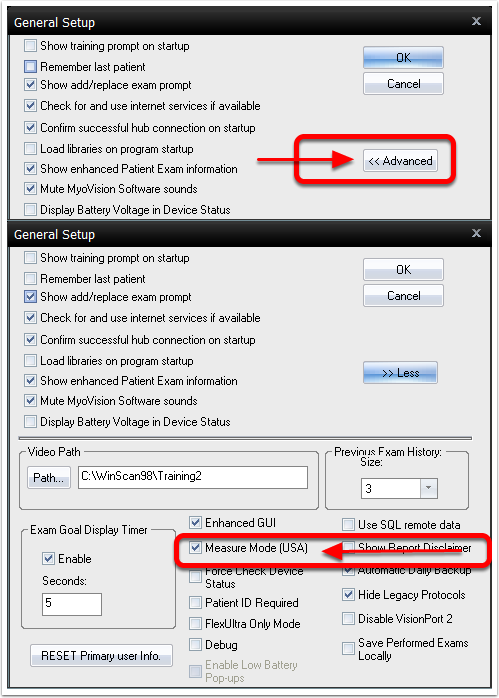
- Open the Setup menu, go down to Settings, and select Static.
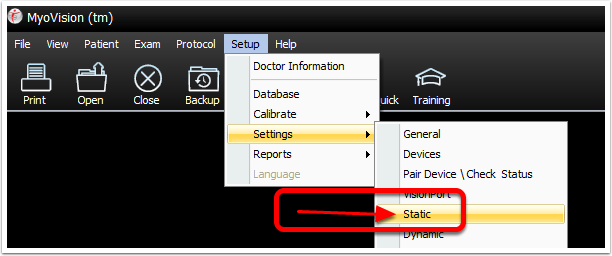
- Click the "EP Score" button. Under the area marked "Score Settings," uncheck the box next to "Enable." click OK to save your Settings.
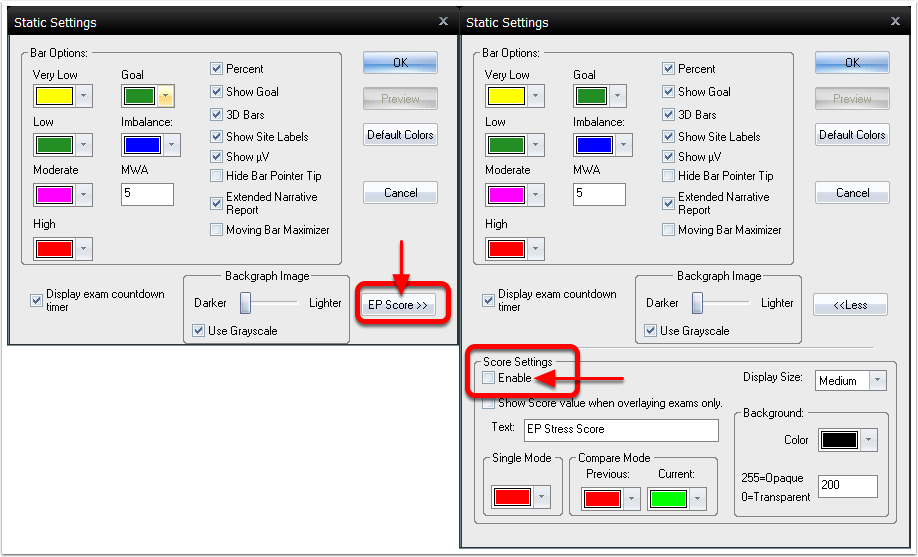
The software is now set to be compliant for use in Canada.