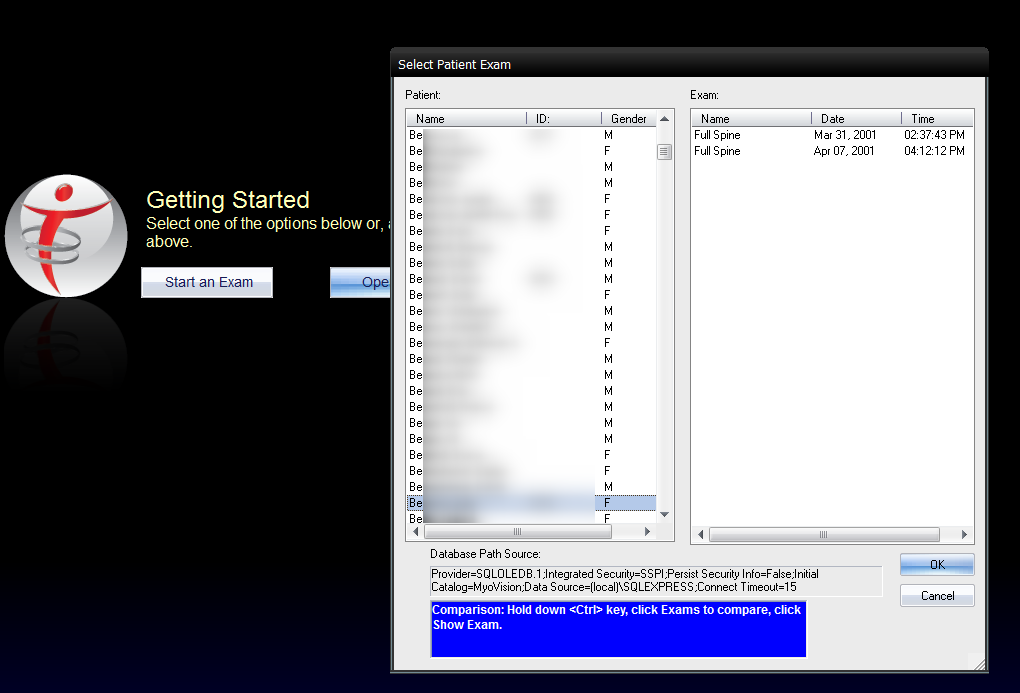Summary
If you recently upgraded from the M8000 software and are attempting to import a previous database file to your new installation of MyoVision Atlas or Apricot, you may encounter a Jet database engine error. Your database is saved in a database goverened by Microsoft Access, which will hiccup and cause this error. The MyoVision software no longer uses this database format because of its tendency to cause errors. If you encounter this error you are using an older version of the software. This document will go into the specifics of resolving this error.
Before You Begin
- You will want to make sure every step of the way that you have created a backup of your existing database.
- Backup your files before proceeding with any database recovery. There is no guarantee that your database will be 100% intact.
1. Open MyoVision Software
Open your new installation of the Myovision Atlas or Apricot software. Click on the icon your desktop or from your Start menu
2. Previous Database
Click File and select Import then click on Previous Database
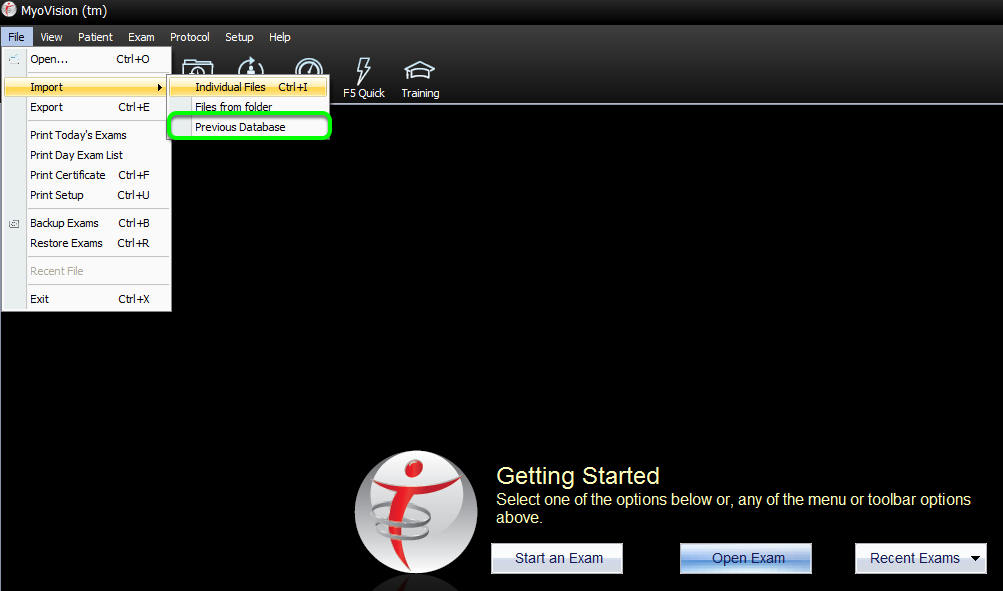
3. Important Process
Select OK when you receive the Important Process warning prompt
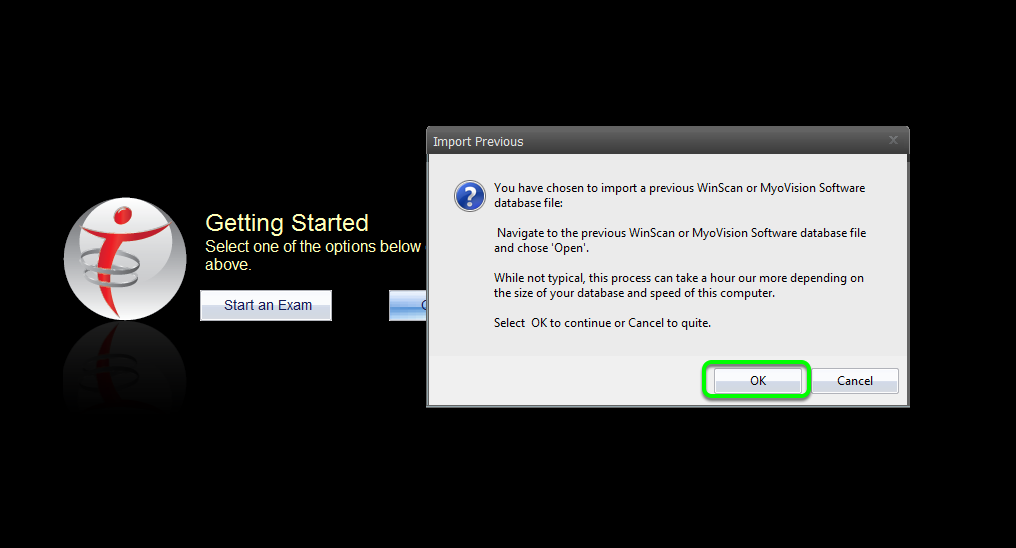
4. Locate Database
You will be prompted to locate and select the database file you wish to import. Please note that the default directory is C:/WinScan98. The file for the old Access database is database.mdb. If your database is located in an alternate directory, you will need to locate where your database is stored in order to obtain the correct directory path.
Note: If two .mdb files are listed, take the larger size of the ones listed. This is your database; you want the most data available.
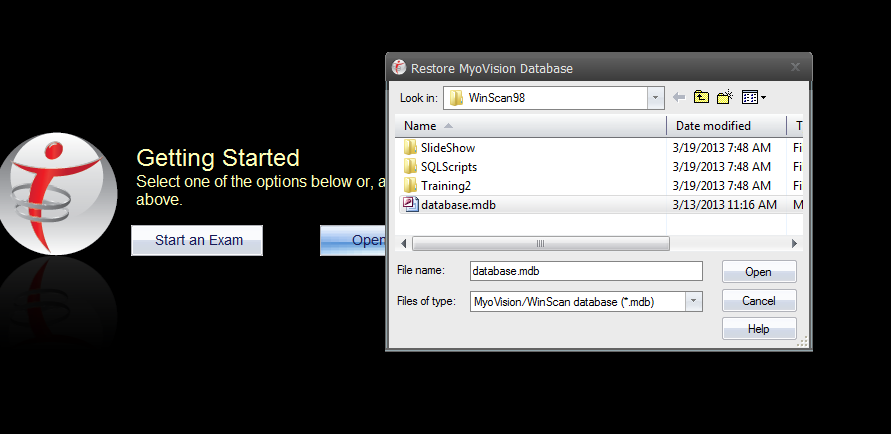
5. Open Database
Click Ope to begin importing your previous database. Once you select Open the MyoVision software will begin analyzing your existing database.
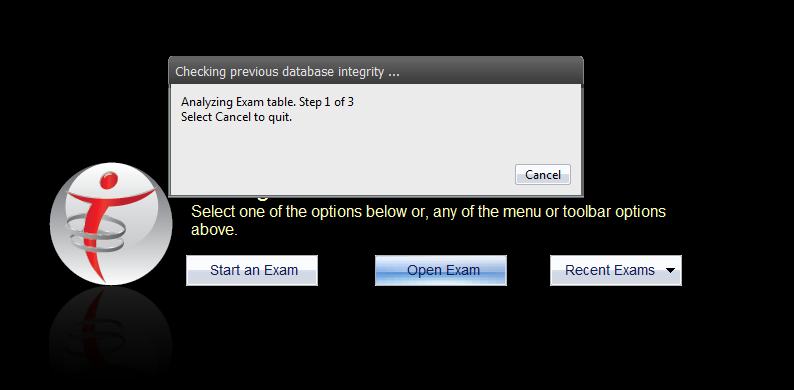
6. Upgrade and Import
Once you existing database has been analyzed, the upgrade and import will begin automatically. Please note that depending on the size of your database. This process can take up to 1 hour.
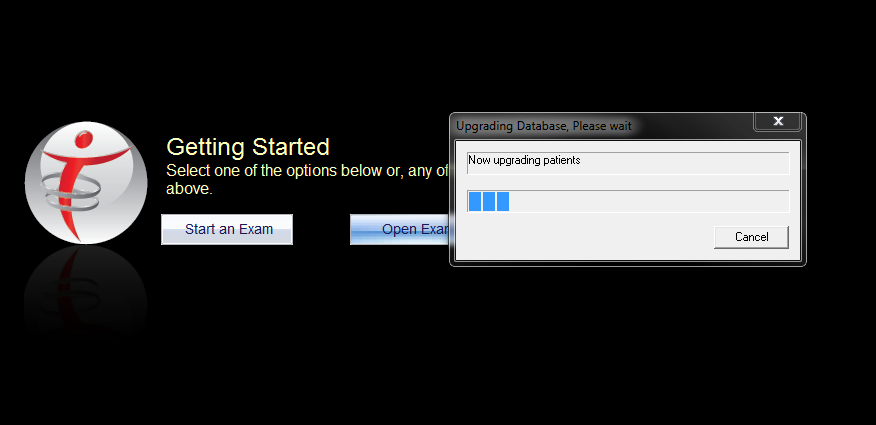
7. Verify
Once the import process has completed, please select the Open Exam command from the MyoVision software to verify that your previous database has imported successfully.