This support article will show you how to change which Motion Sets are performed during a Range of Motion exam. The default Range of Motion exams will have you test both the Cervical and the Lumbar spine of the patient.
If the settings shown below are not available, close out of any open exams. Then, if you still can't locate the settings shown below, update your MyoVision software. For instructions on how to update your MyoVision software Click Here.
- Click on "Setup" in the top menu bar, go down to "Settings", and select "ROM" from the list on the right.
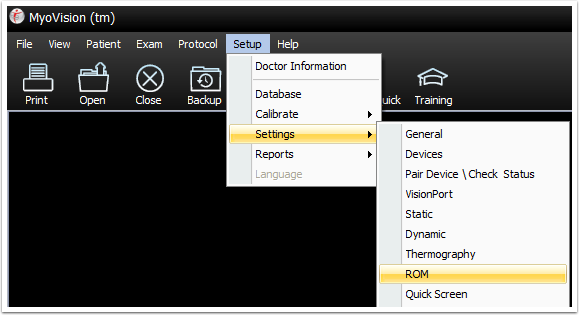
- In the following window, click on the "Motion Sets" button.
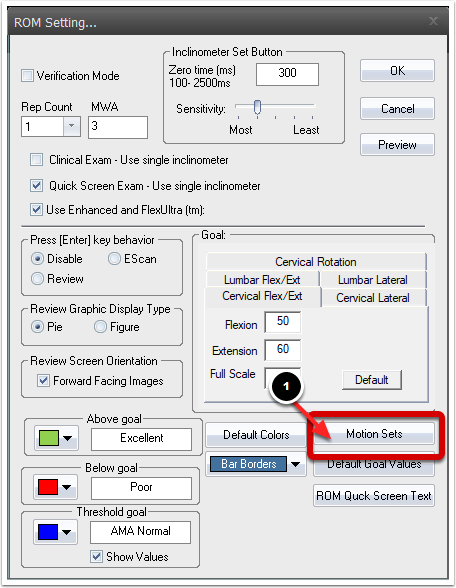
- Now, select which Motion Set you want to perform during your Range of Motion exams. After you've selected your choice, click the "OK" button to save your changes.
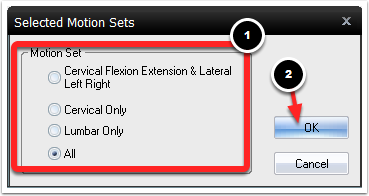
- Click "OK" again.
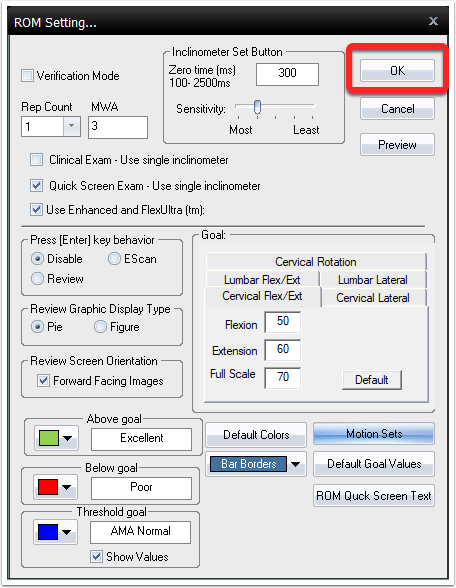 Now, when you are performing Range of Motion exams, you will only test your selected motion set.
Now, when you are performing Range of Motion exams, you will only test your selected motion set.
If you are unable to locate any of these settings or have further questions, contact our Technical Support team. Our Technical Support team is available from 9 am to 5 pm Pacific Time.
Phone: 1-800-969-6961 Option 2
Email: support@myovision.com
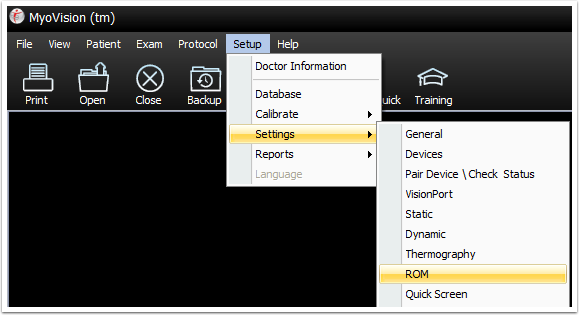
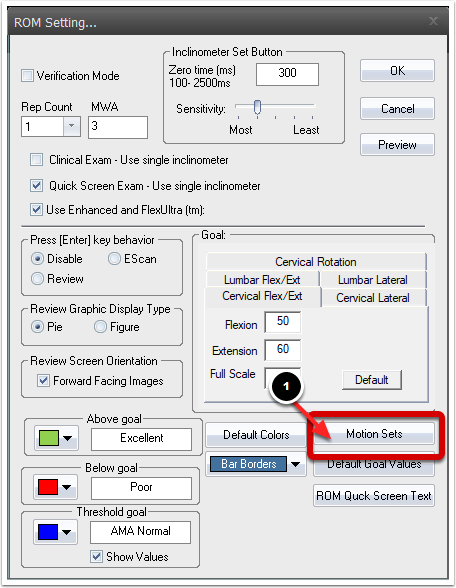
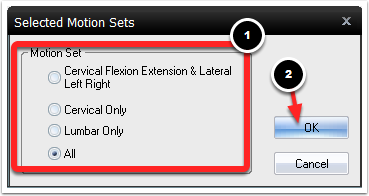
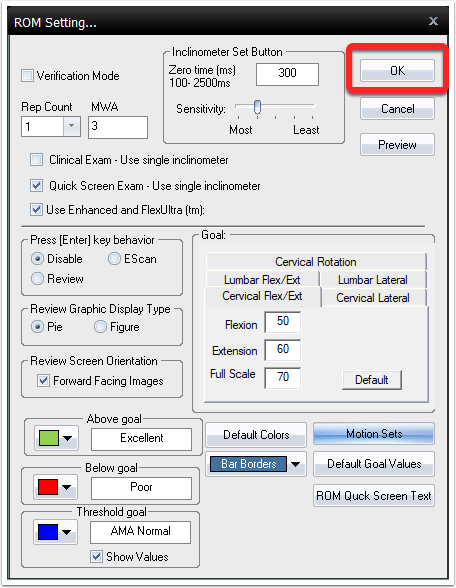 Now, when you are performing Range of Motion exams, you will only test your selected motion set.
Now, when you are performing Range of Motion exams, you will only test your selected motion set. 