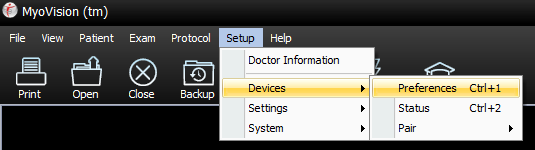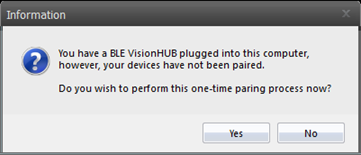Summary
This document shows you how to pair your SERIES-5 (white label) handheld devices to a computer with a VisionHUB.
Before you begin
- Make sure you have the latest version of the MyoVision software. Download here: https://www.myovision.com/download
- Ensure the VisionHUB is plugged into the computer and have each device nearby and the power switch in the ON position
- Not sure where the power switch is? See our SERIES-5 First Time Setup guide for device overview
How to pair SERIES-5 devices to your computer
1. Check that the software is properly configured
- Go to Setup > Devices > Preferences (or press Control + 1 on the keyboard.)
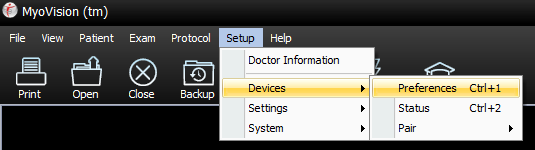
- Confirm that the "VisionHUB" option is selected
- If you have both SERIES-5 and 3G/4G devices see our support article HERE for instructions for a Custom configuration then proceed to Step 2 "Pair your SERIES-5 devices" in this article

- If you have both SERIES-5 and 3G/4G devices see our support article HERE for instructions for a Custom configuration then proceed to Step 2 "Pair your SERIES-5 devices" in this article
- If the software is not configured correctly:
- Select the "VisionHUB" option then click "OK"
- Confirm that the "VisionHUB" option is selected

2. Pair your SERIES-5 devices
- When you first launch the MyoVision software with the VisionHUB plugged in, a pop-up window will prompt you to begin the pairing process. Click Yes, to go to the pairing window.
- If do not see the option, close then re-open the software with the VisionHUB plugged in.
- If you need to go back to this setting, click Setup > Devices > Pair > Series-5 (or press "control + 5" at the same time on your keyboard).
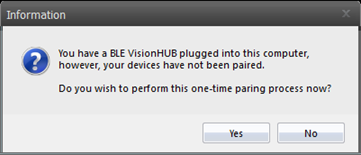
- Turn on all devices: Turn the Power Switch into the ON position and press the Start Button on each device
- Press "Scan for Devices" in the "Pair Series-5 devices...." window.
- This process can take a few minutes depending on your computer. Your devices will turn off one at a time as they pair.
- When the pairing process is complete, a pop-up in the lower right corner will appear and each device will say "Paired" next to it.
- The "Paired" devices will match what devices you own.
- If not all of the expected devices paired, turn on all the devices again by clicking the start button and click "Scan for Devices." Below is an example of a DynaROM system with a Single ScanVision.

Note: The SERIES-5 handheld devices are registered to your computer's user account, not the VisionHUB. If you change user accounts or move to a different computer you will need to go through the setup and pairing process again.