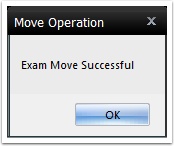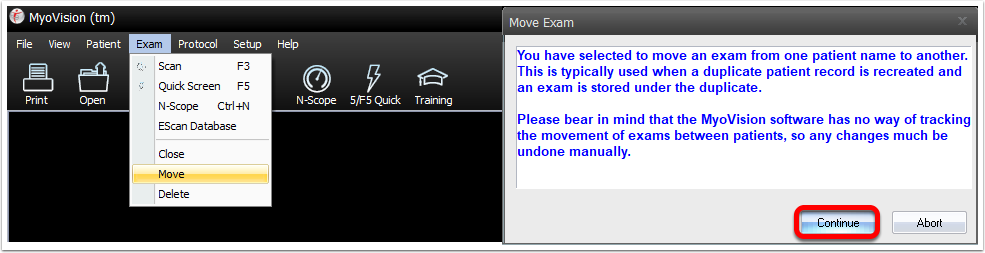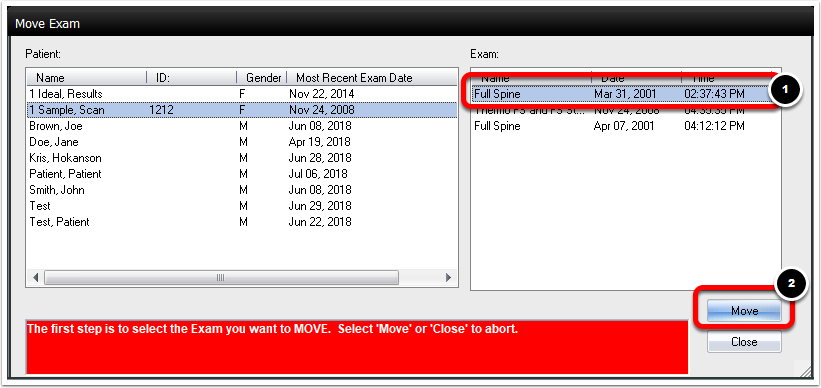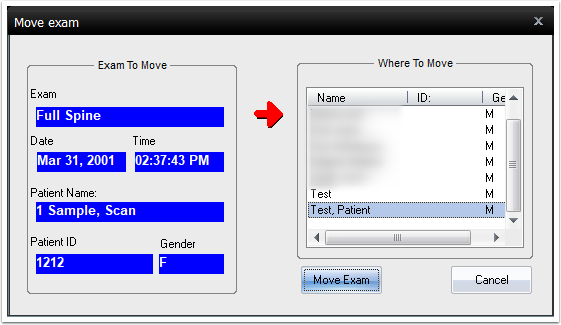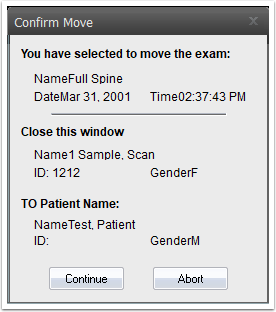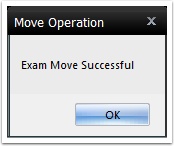Moving an exam from one patient record to another is simple. Follow the instructions to learn how.
- Open the Exam menu from the top bar and select Move.
You will get a prompt letting you know that the software does not track movement of exams between patients. Click Continue.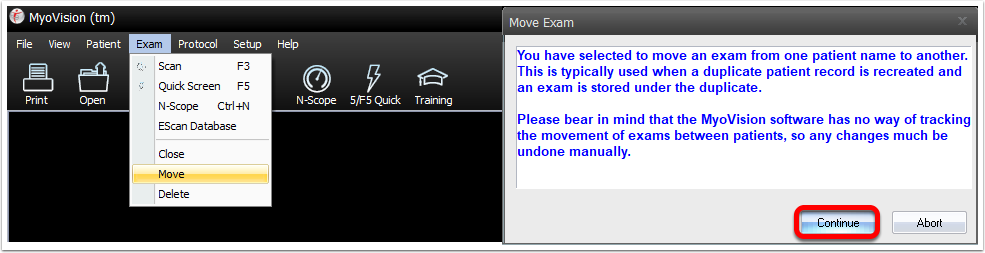
- Select the Exam that you want to move, then select the Move button.
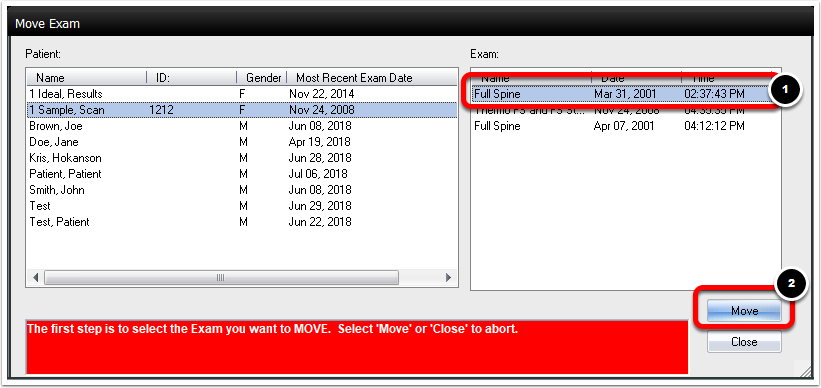
- Select the profile of the patient that you want to move the exam to. Then, click the Move Exam button.
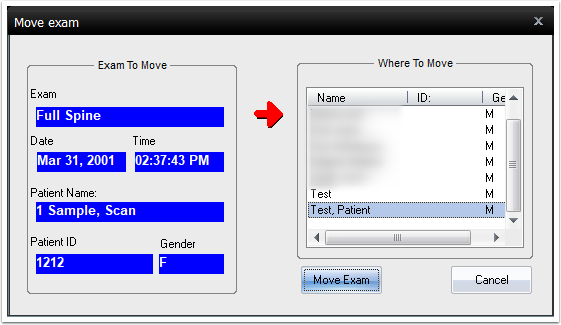
- The software will then have you confirm the move.
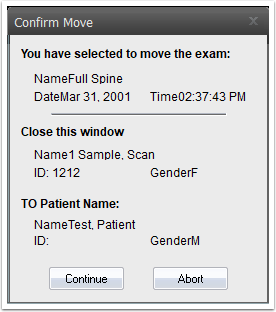
- If the exam was moved successfully the following message will appear.