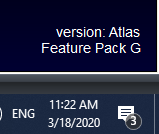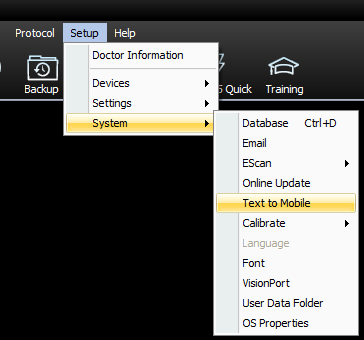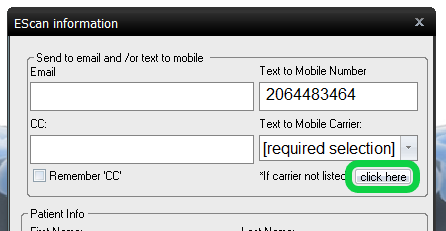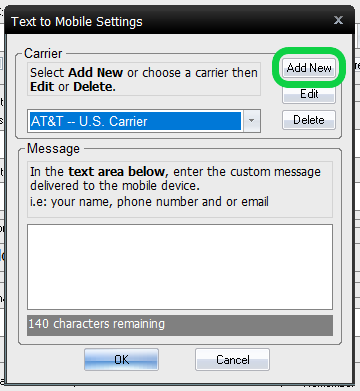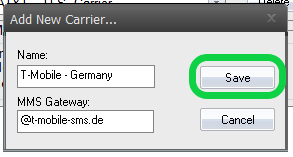Summary
This document shows you how to add mobile carriers for the text-to-mobile Escan feature.
Want to customize your EScan message? See our support article Customize the EScan Message
Before you Begin
- Text-to-mobile is only available for customers with Feature Pack G or newer.
- Not sure what Feature Pack you have? Open MyoVision and look in the lower right corner. If it says Feature Pack G then you have access to EScan.
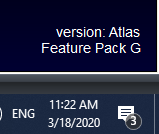
- Don't have Feature Pack G? You will need to purchase a software subscription.
- Not sure what Feature Pack you have? Open MyoVision and look in the lower right corner. If it says Feature Pack G then you have access to EScan.
- IMPORTANT: EScan must be setup to use the text-to-mobile feature.
- See our support article Setting Up Escan
- Make sure you have the latest version of the MyoVision software.
How to Add Mobile Carriers for the Text-to-Mobile Feature
1. Open "Text to Mobile" settings
- If not currently in an exam in the "Escan Information" window
- Setup > System > Text to Mobile
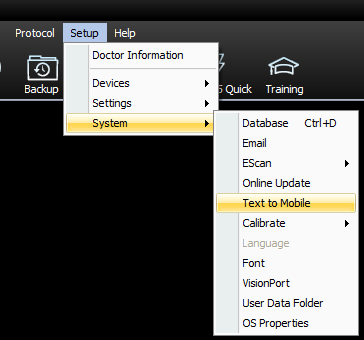
- Setup > System > Text to Mobile
- If currently in an exam with the "Escan Information" window open
- Click "click here" below "Text to Mobile Carrier:" drop down menu
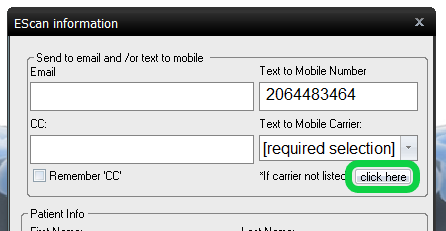
- Click "click here" below "Text to Mobile Carrier:" drop down menu
2. Add a New Carrier
- Click the "Add New" button
- Note: If you need to edit a carrier, choose the carrier to edit from the drop down menu then click "Edit"
- Note: To delete a carrier, choose the carrier to delete from the drop down menu then click "Delete"
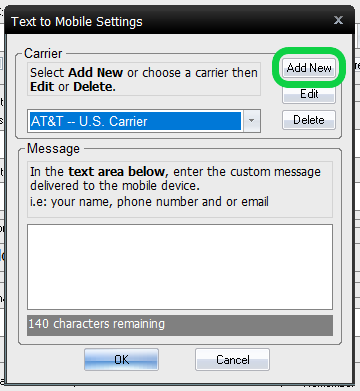
3. Enter New Carrier Information
- Name
- Enter the name of the mobile carrier (i.e. Verizon, Bell Mobile, ect)
- MMS Gateway
- Enter the MMS Gateway of the mobile carrier
- Not sure what it is? See our support article What Is The MMS Gateway For My Cell Carrier?
- IMPORTANT: Many small mobile carriers do not support MMS Gateways, if the mobile carrier is not listed call our support team to see if that mobile carrier supports MMS Gateways. 1-800-969-6961 opt 2 (US) 206-448-3464 opt 2 (International)
- Enter the MMS Gateway of the mobile carrier

4. Save the New Carrier
- Click "Save"
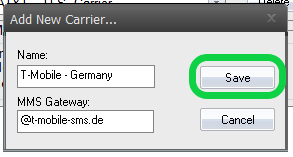
- If done adding carriers click "OK"
- If want to add any other carriers, repeat steps 2-4