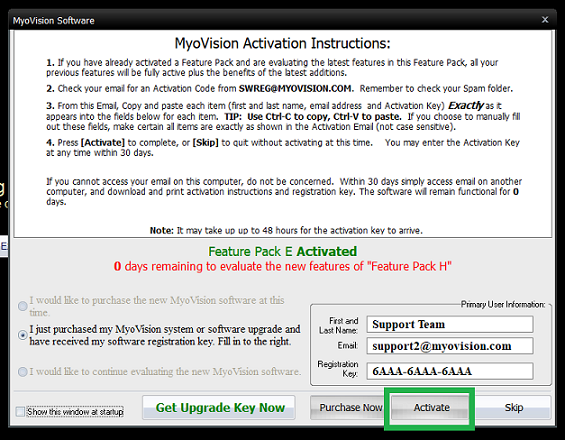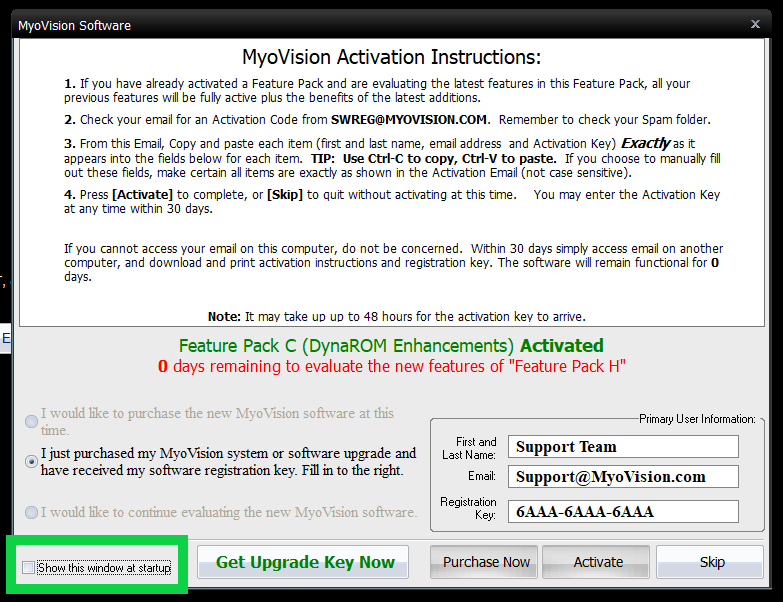Summary
This document shows you how to register your MyoVision software.
Before you Begin
- Open the MyoVision software
- Make sure you have your Registration Key. If you do, you can skip to How to Enter Your Registration Key below.
- If you cannot locate your registration key
- Check your inbox for your registration email from reg@myovision.com (check your spam folder too)
- If you cannot locate the Registration email, you can click here to request a copy of your Registration Key
- If you do not have a Registration Key you will need to purchase one, either as an Annual Software Subscription to receive feature updates as they become available, or a one-time purchase of the Latest Feature Pack which will receive bug fixes, but no new features.
How to Enter Your Registration Key
1. Go to "Help" and select "Registration."
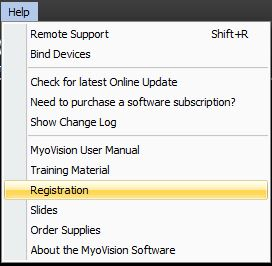
2. Enter Registration Information
- In the Registration Window, enter the first and last name, email address, and Registration Key exactly as it appears in the Registration Key Email. Using copy/paste is recommended.
- If the fields are grayed out, click the second option on the left
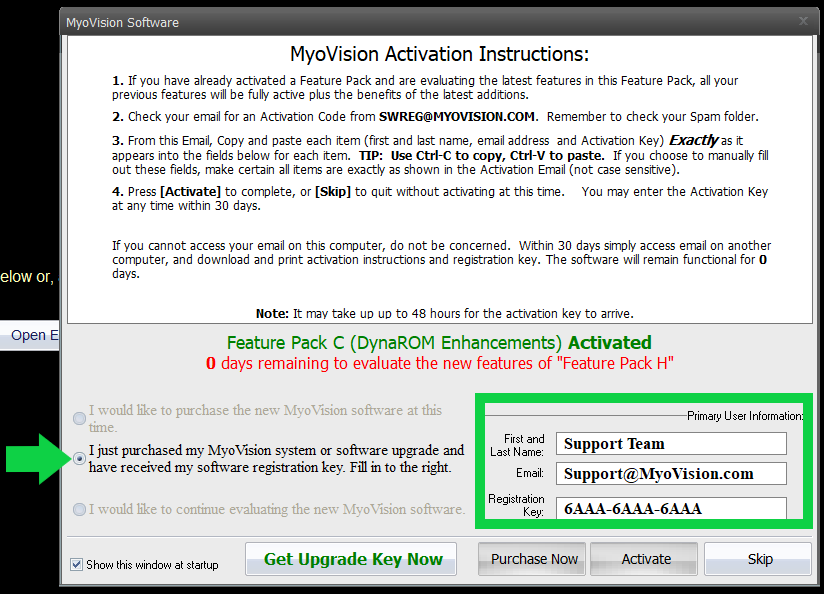
- Optionally, uncheck "Show this window at startup" if you do not want reminders when you need to update MyoVision
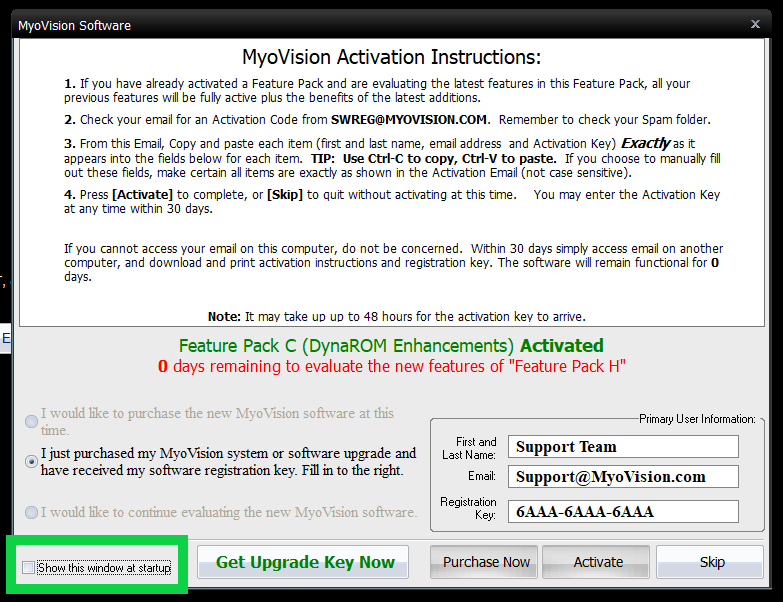
3. Click Activate
- Note: If the Activate button isn't clickable, that means the name, email, and key don't match exactly what's in the registration email