Summary
This document shows you how to configure Yahoo Mail for use with EScan.
Before you Begin
- Make sure you are using Yahoo Mail and not Yahoo for Business, Yahoo for Business requires different setup, which can be found here.
How to Set Up Yahoo Mail
1. Access Yahoo Mail Settings
- Log in to Yahoo Mail and navigate to the "Account Security" page.

2. Generate App Password
- Click on "Generate app password"

- In the drop-down menu select "Other App". For the custom name, enter "MyoVision" and click "Generate"
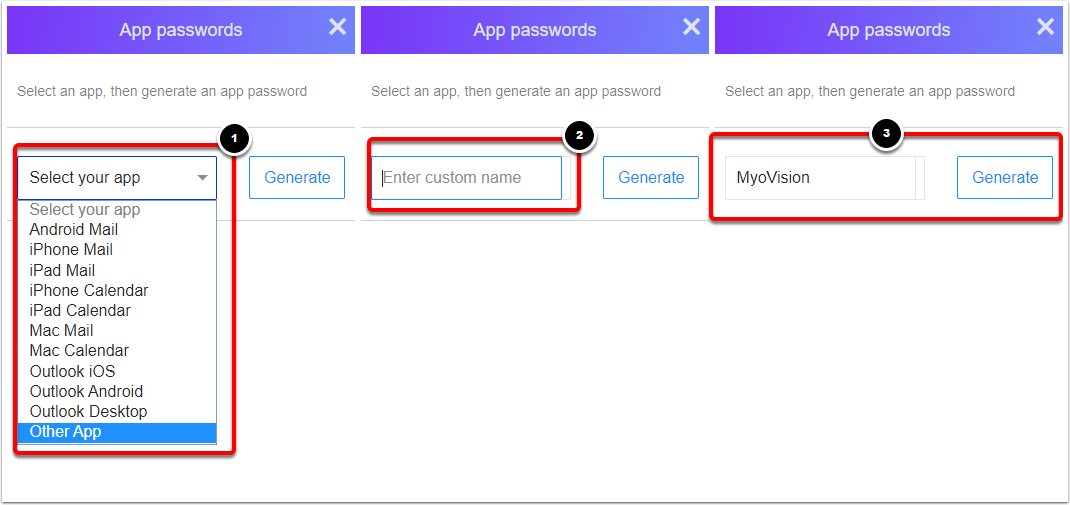
3. Enter App Password into MyoVision
- Copy the App Password by Right-Click > Copy

- Go to the MyoVision software and open EScan settings with Setup > System > Email
- Click in the password field and paste the app password with Right-Click > Paste
4. Send A Test Email
- Return to the article Setting Up EScan and skip to Step 4 "Send a Test Email" and continue from there to finish setting up Escan's email capabilities.
Note: If you need help at any point, please reach out to our technical support team at 1-800-969-6961, option 2. (International: 206-448-3464) Office hours are 8:00am - 4:00pm M-F, PST.