Summary
This guide will show you how to properly charge your rechargeable ScanVision, FlexVision and ThermoVision devices.
- Plug the charging cable(s) is plugged into the AC adapter.

- Plug the charging cable into the charge jack. The charge indicator light should change to an amber color.



- Most devices will take 4 hours to fully charge. Once the charge indicator turns green, the device is fully charged and ready for use.
If you are using a SoloVision or PhysioMonitor to charge your devices, you will need a MyoVision Power Supply Part #: PB-204 and MyoVision Charging Cable Part #: PB-220
https://store.myovision.com/product-p/pb-204.htm
https://store.myovision.com/product-p/pb-220.htm
How to Check the Current Power Level of Your Device
You will be able to see the battery level inside the software before each exam. You can also check by clicking "Setup", "Devices", Status" or by pressing Ctrl+2 on your keyboard.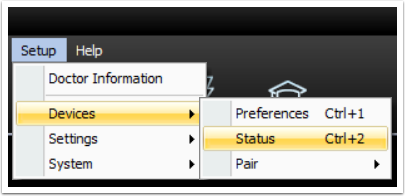
The Battery indicator will tell you how much power remains. We recommend charging when the battery level is near a quarter left.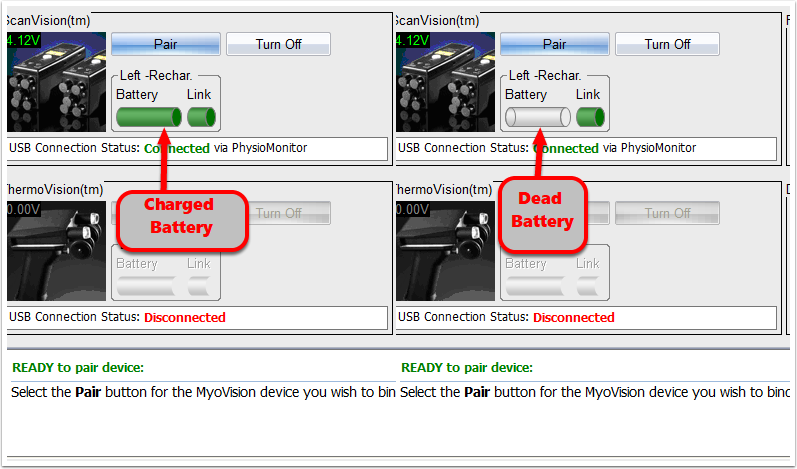
Best Practices for Charging Your MyoVision Devices
Below are some practices to use when charging your MyoVision devices.
- It's important to make sure that when charging, the charging cable is not being bent or crushed.
- Devices will not power on while a charging cable is plugged into the charge jack.
- Once the devices are plugged in, the "Charge Indicator" will turn amber. The devices are fully charged when the "Charge Indicator" turns green. If your charge indicator is not turning green, you will want to try the steps in the section labelled "Troubleshooting Issues With Charging MyoVision Devices."
Troubleshooting Charging Issues With MyoVision Devices
- Make sure that the charging cable is plugged into the device and the AC adapter, and that the AC adapter is fully plugged into the wall.
- Try using a different AC adapter and plugging the AC adapter into a different outlet.
- Try replacing the charging cable. If the old charging cable is no longer working, the device may not be receiving enough power to charge it.
- If the Charge Indicator is turning amber, but does not turn green after 4 hours, check the adapter your charging cable is plugged into, as the device may not be receiving enough power to charge.
- If charging from a computers USB port, it will need to be a 3.0 port to fully charge the device.
- If the device is still not charging after trying the steps listed above, call our Support Team at (800) 969 - 6961 Option 2 for Support,




