Summary
The purpose of this support guide is to help you troubleshoot when the bind light on your SoloVision is blinking.
Table of Contents
- Check for Updates and Restart
- Test the USB Ports and Cable
- Re-Install the USB Drivers (Advanced Computer Users)
- Test the Device on a Second Computer
- Contact Technical Support
Check for Updates and Restart
First, check your computer for Windows updates. Your computer may not register the USB devices properly when updates are pending. The easiest way to check for updates is by opening the "Start" menu and searching for "Windows Updates."
Next, restart your computer. If the computer has too much background data or too many leftover background processes running, it will cause the computer to stop connecting to USB devices properly.
Test the USB Ports and Cable
The next troubleshooting step will be to troubleshoot the USB ports and then the USB cable.
Unplug the USB cable from the USB port on the computer. Then, plug the USB cable into a different USB port on the computer. If the bind light is still blinking, continue testing different USB ports on the computer.
The next step is to try replacing the USB cable. The USB cable that the SoloVision uses is a generic USB cable that can purchased from an electronics store. MyoVision also sells the USB cable through our store site.
Re-Install the USB Drivers (Advanced Computer Users Only)
Note: This step should only be attempted by advanced computer users. Consult your IT personnel if you are unsure.
If there is an error in the communication between the computer and the SoloVision, reinstalling the USB driver will refresh the computer's connection to the SoloVision.
- Open the "Device Manager" on the computer. The easiest way to open the Device Manager is by opening the Start menu, then searching for and selecting "Device Manager."
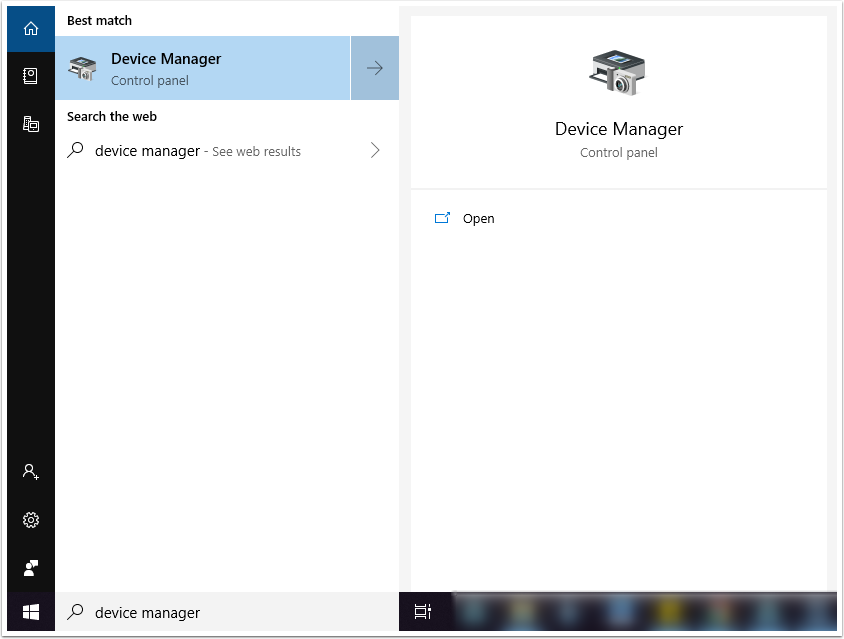
- Locate the "Universal Serial Bus controllers" tab. Click the arrow next to the title (" > ") to expand the list.
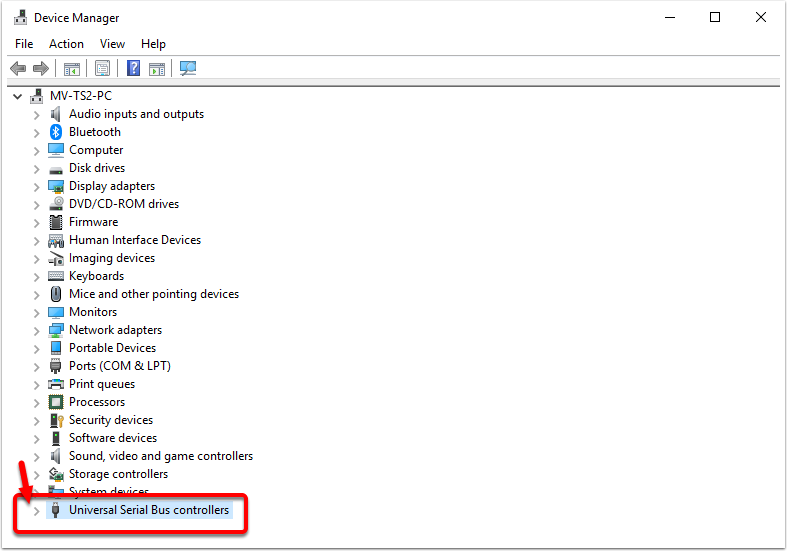
Perform the following steps for each "USB Composite Device" listed:
- Right-click the "USB Composite Device" and select Uninstall.
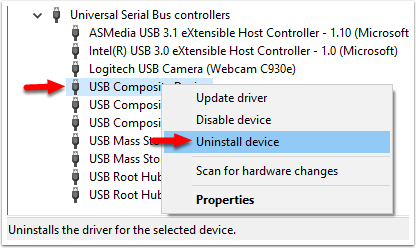
- A warning will pop up, select the "Uninstall" option.
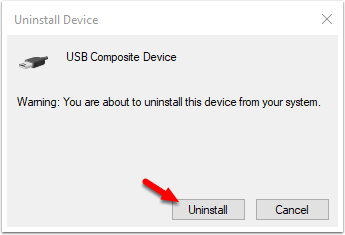
- At the top open "Action" and select "Scan for hardware changes."
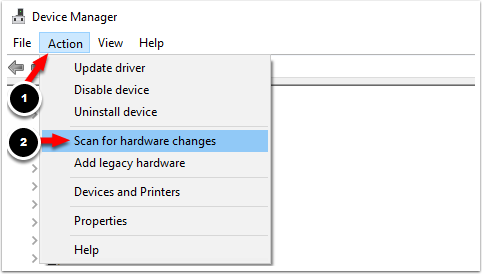 Repeat the above steps to uninstall and reinstall to all of the "USB Composite Devices."
Repeat the above steps to uninstall and reinstall to all of the "USB Composite Devices."
Test the Devices on a Second Computer
If the above steps have not resolved the issue, test the device on a different computer. The purpose of this step is to test whether the computer is causing the bind light to blink. This can be caused by bad USB ports or issues with the Windows operating system.
For instructions on how to install the MyoVision software, Click Here.
Contact Technical Support
If after following the troubleshooting steps above you are still experiencing the issue, please contact our Technical Support team. MyoVision's Technical Support team is available Monday to Friday from 9 am to 5 pm, Pacific Time.
Phone: 1-800-969-6961 Option 2.
Email: support@myovision.com
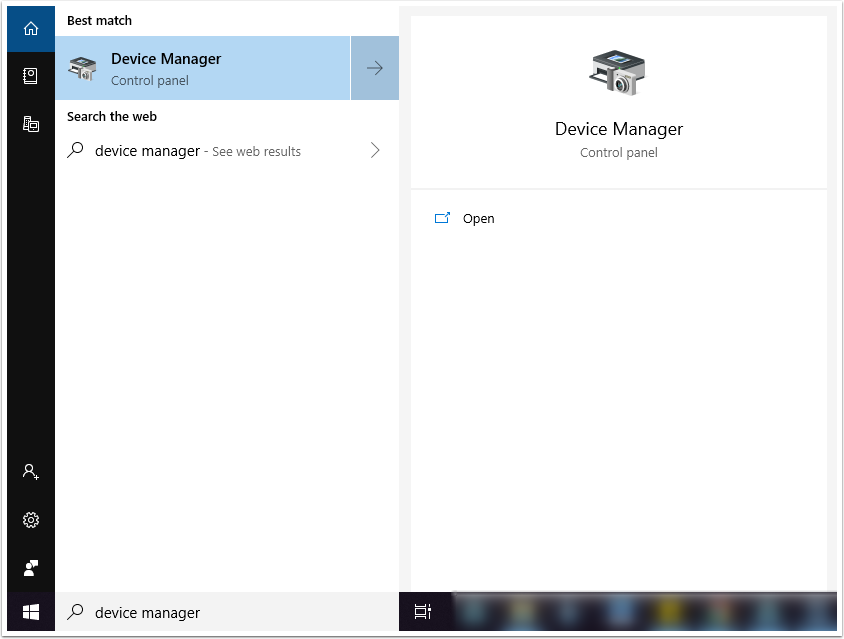
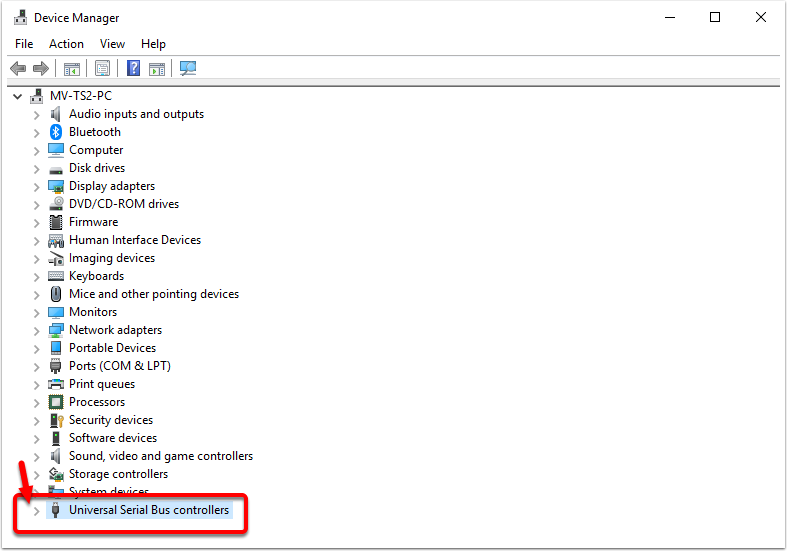
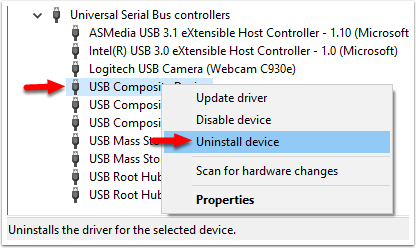
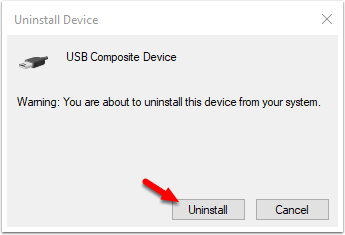
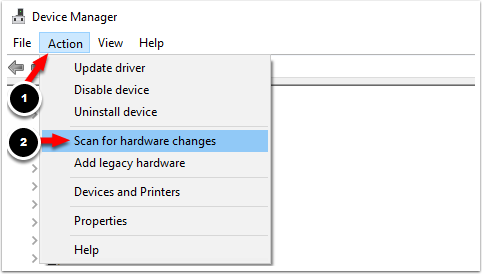 Repeat the above steps to uninstall and reinstall to all of the "USB Composite Devices."
Repeat the above steps to uninstall and reinstall to all of the "USB Composite Devices."