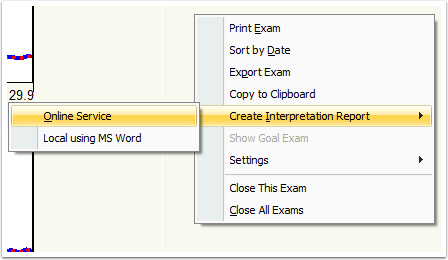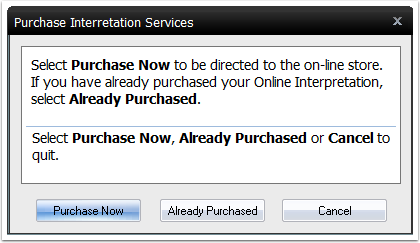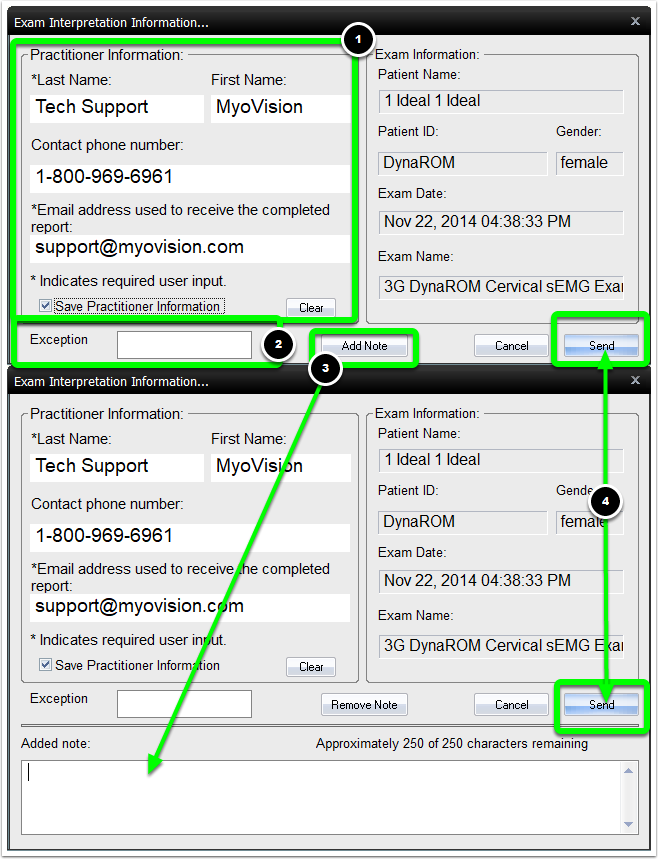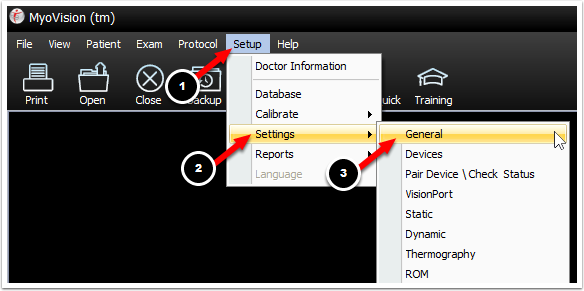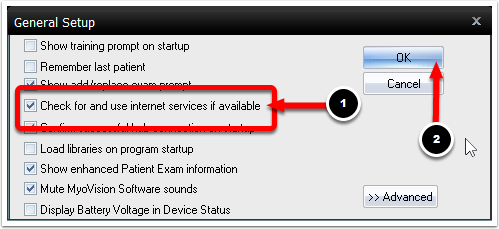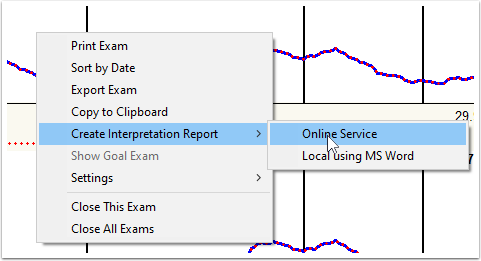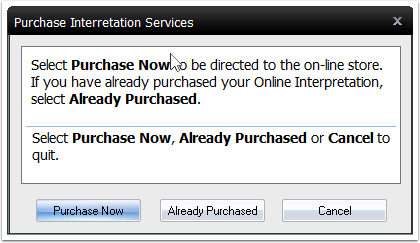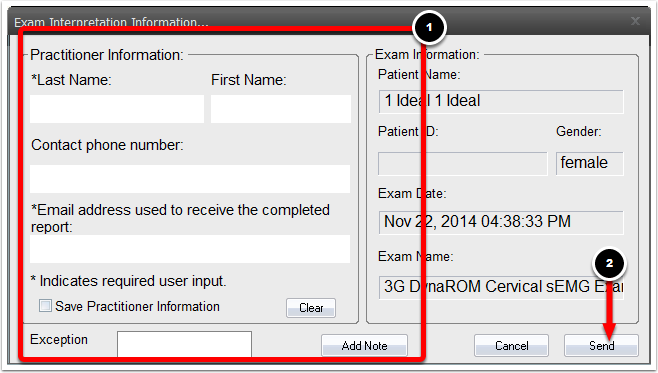This article contains instructions on how to properly send a DynaROM exam to MyoVision for our experts to perform an interpretation on your behalf.
To purchase your online interpretation, Click Here.
**Before you begin**
- Make sure that you are on software version 5.0.155 or later. Check at Help > About the MyoVision software.
To download the newest version of the software go to myovision.com/download and select "Download Now".
Table of Contents:
- Sending the Exam to MyoVision
- Receiving Your Interpretation Report
- Troubleshooting Issues With Online Interpretation
1. Sending the Exam to MyoVision
- Open the DynaROM Exam you wish to send for interpretation.
- Right click the test and choose "Create Interpretation Report," and then "Online Service".
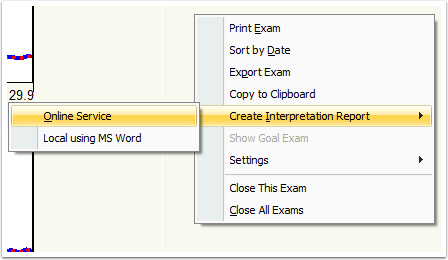
- The software will prompt you to purchase the service now if you have not already done so. If you choose "Purchase Now" you will be taken to the online store where you will place your order for the service. Remember to login at the checkout page. Once your purchase is complete, go back to the software and choose "Already Purchased."
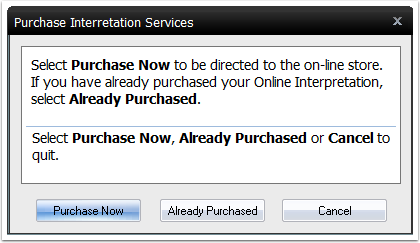
- Fill in your information. If necessary add an "Exception Code" and any "Notes". Click "Send" to send your exam off for interpretation.
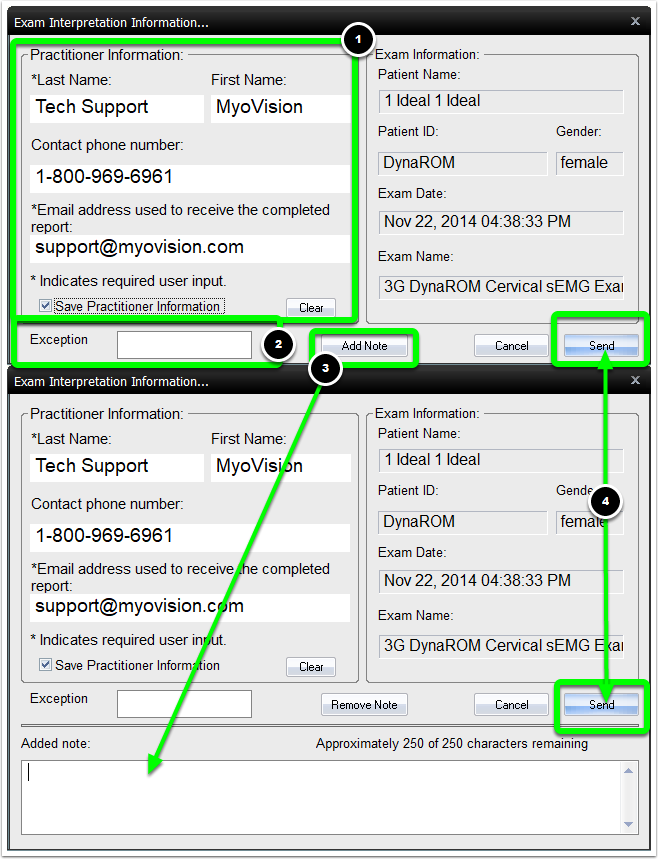
If your email was sent successfully you will get a notification in the bottom right corner of your screen.
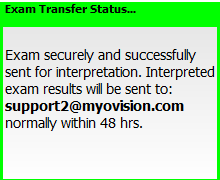
If you have any issues sending your report, contact MyoVision Technical support at 1800-969-6961 Option 2
2. Receiving your Interpretation Report
When your interpretation report is complete, you will receive a secure email from MyoVision to the email address that was provided above in step 4.
2.1 Paubox (Default Method)
If you sent your test via Paubox, you will receive the finished report directly to your email's inbox as an attached file that you can download immediately.
2.2 EmailPros (Only applicable if you changed secured services)
- If you sent your test via EmailPros, you will get an email with a link to the Secure Webmail Login Page.
- Click on the link to go to the login page.
- If you have never had an account with EmailPros, they will have you create a password to create an account to view the email
- If you already have an account, login on that page to access your inbox. You can click on "Forgot Password" if you do not remember yours.
- Select the email in the Inbox
- Click on the attached document to download your report
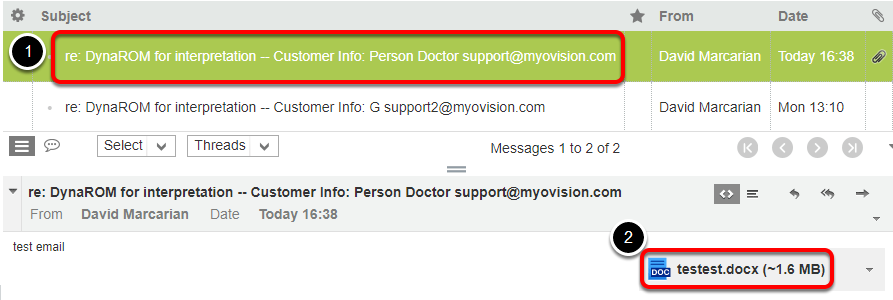
2.3 Review your report
After downloading your report, be sure to open it and review the contents.
3. Troubleshooting the Online Interpretation Service
If you are unable to send your reports out for online interpretation. Check to make sure that you are running the most recent version of the MyoVision software. How Do I Check My Software Version?
If you need to update your software, click here for instructions.
If you are still unable to send your exams out for the online interpretation service, make sure that the online service is enabled.
- Locate the "toolbar" at the top of the software and left-click "Setup", go down to "Settings", and select "General".
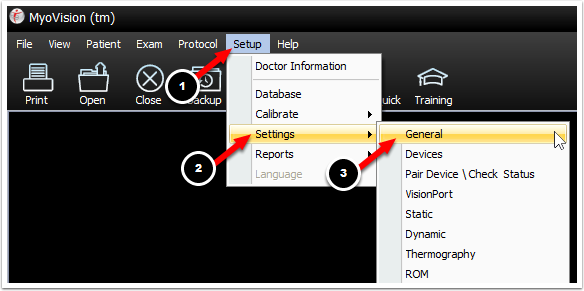
- Make sure that the check box next to "Check for and use internet services if available" has a check mark. If it does not, left-click the box to place a check mark. Click, OK.
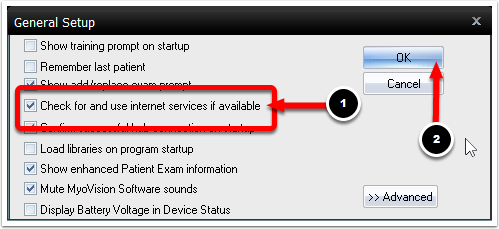
Now try sending an exam for online interpretation. Make sure that the exam that you want to send off for online interpretation is open.
- Right-click the exam, move the mouse so that the cursor is over "Create Interpretation Report" and select "Online Service".
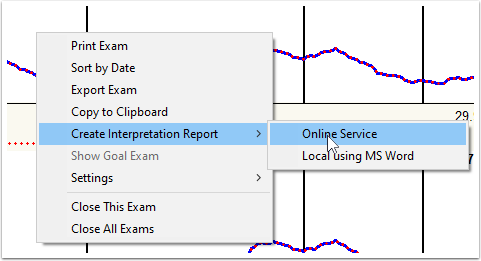
- In the window that opens select whether you have "Already Purchased" your online interpretation service or whether you would like to "Purchase Now" your online interpretation service.
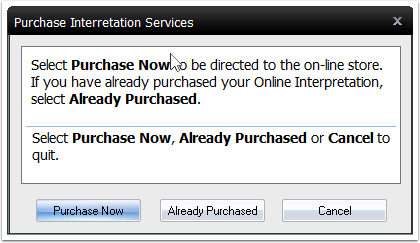
- Fill-out the "Exam Interpretation Information" fields. When, you are ready, click "Send".
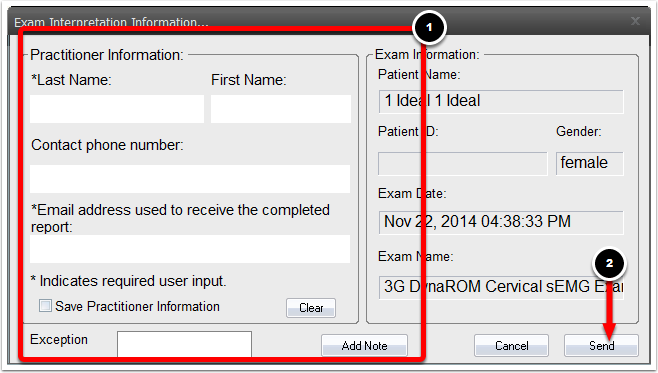
Questions/Concerns
If you have any questions or concerns about your report or the process please contact us.
- Questions regarding the interpretation - reply to the email you received for assistance.
- For Technical Support - 1-800-969-6961 option 2 or Support@MyoVision.com