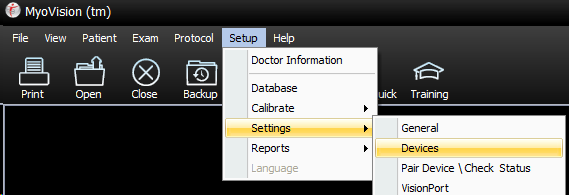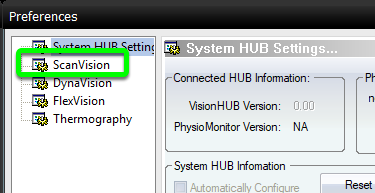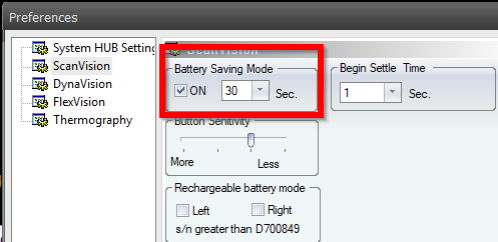Table of Contents
Summary
The ScanVision has both a Start Button and Power Switch. This article will demonstrate the location and purpose for each, as well as general tips for using each.
The Power Switch and Start Button
The Power Switch is located on the right side of the device and can be set to On or Off. The Power Switch should only be changed when the device is transported in a bag, case, box, etc. or being shipped.
After each exam the devices will turn off automatically. However, you can also turn the device off by holding down the Start Button for 8 seconds. The Start Button is either white or black on the top of the device.
Once the Power Switch is set to "On" the device will start each time you push the Start Button.
Adjusting the Power Saving Mode
You can adjust the amount of time your devices will stay on before shutting off.
- Open Setup, go down to Settings, and select Devices.
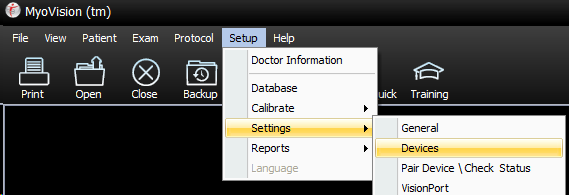
- Select ScanVision from the options on the left.
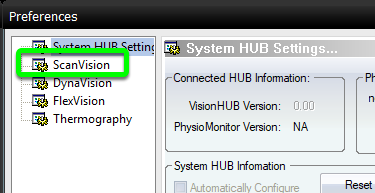
- By adjusting the Battery Saving Mode setting you can set how long the device will stay on without being used before turning off.
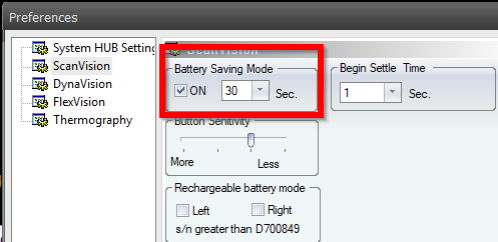
Quick Tips
The Power Switch on the side of the device should be adjusted similar to how you would flip a light switch on/off. Using a paper clip against the side of the switch, adjust the Power Switch by pushing the paper clip to the SIDE. DO NOT push down on the top of the power switch as this may damage the device and prevent it from working properly.