This article will show you how to edit the content options for your interpretation reports. Some fields are locked and you cannot edit them directly, you must go through Microsoft Word's Developer tool to edit the content's properties.
Before You Begin:
- Have your report open and ready to edit
- You can edit a report you created or the template itself
Editing a Created Report vs. the Template
If you only have one small change you would like to make for a specific person it is best to just edit the report you created.
If you would like to add drop down options across all of your reports, you should edit the Template file located in C:/WinScan98/Template
1. Turn on Developer Mode
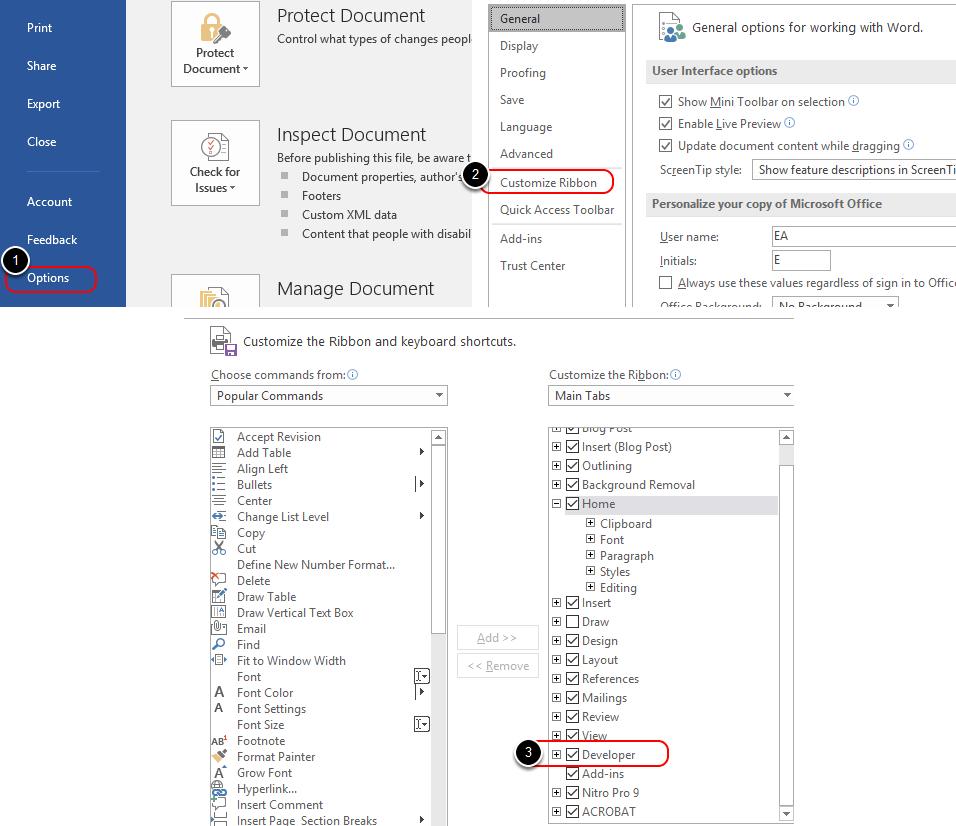
You need access to Microsoft Word's Developer tools
If you do not see the Developer tab:
- Go to File > Options
- Select Customize Ribbon
- Check mark Developer in the right column
- Click OK
2. Content Properties
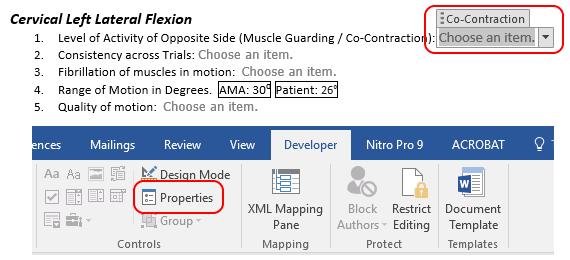
- Select the content field you wish to edit
- Open the Developer Tab
- Select Properties
3. Edit Drop-Down List Properties
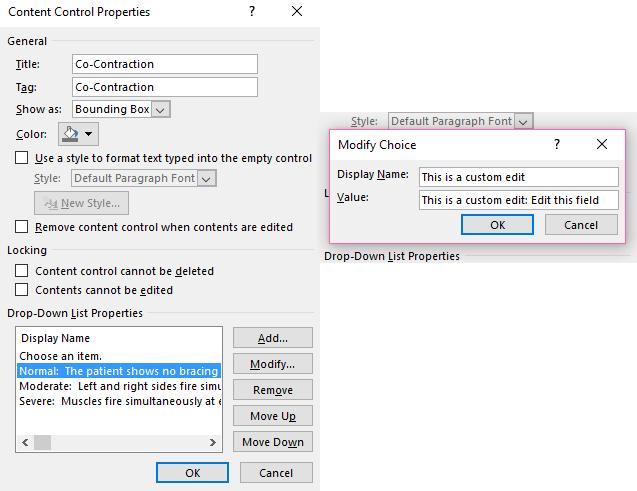
- Choose the option you would like to edit.
- Click on Modify
- Editing the Display Name will change the Value name, but not the other way around.
- Make sure you edit the Value field
- Click OK after making your changes and OK out of the properties window.
Repeat as necessary to edit different content fields.