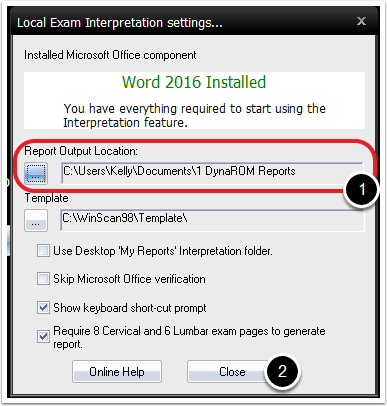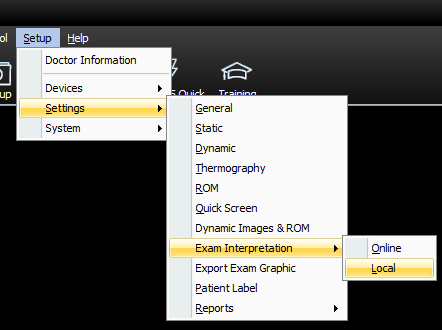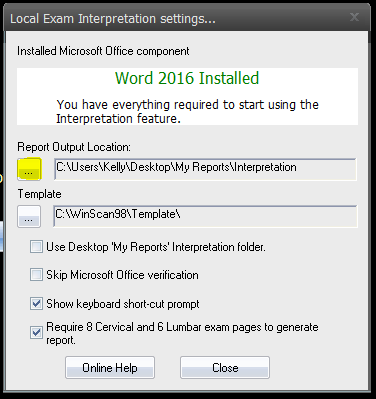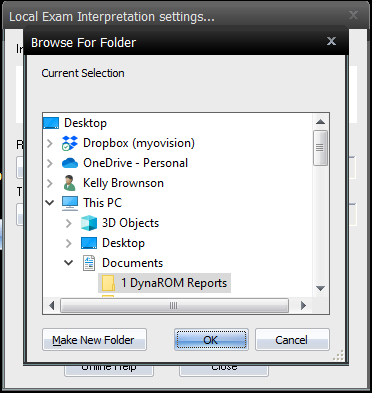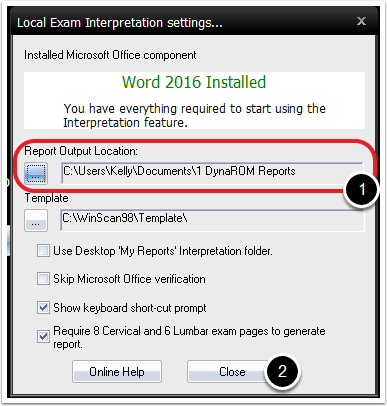Summary
This document explains how to change the default save location for local DynaROM interpretation reports.
Before you Begin
- Make sure you have the latest version of the MyoVision software registered for Feature Pack C or later. Download here: https://www.myovision.com/download
- Ensure that Microsoft Word is installed and setup
- If you have a new laptop or have never used Word before, open MS Word prior to creating the report to go through the setup prompts.
- How do I install Microsoft Word?
How to change the default save location for Local DynaROM Interpretation Reports
1. Create folder for Interpretation Reports
- If unsure how to create a new folder, see the Microsoft support document:
2. Open Exam Interpretation Settings, Local
- Setup > Settings > Exam Interpretation > Local
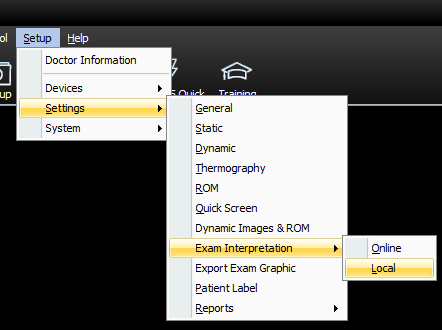
3. Uncheck the box for "Use Desktop 'My Reports' Interpretation folder"

4. Change default report file location
- Click the button below "Report Output Location:" labeled "..."
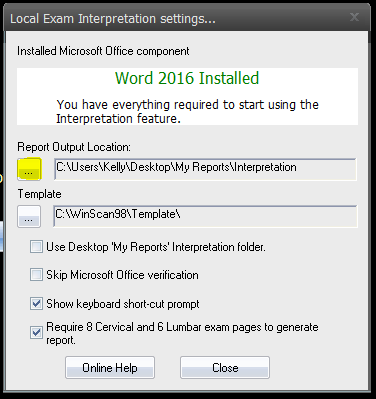
5. Choose new file location
- Highlight the new file location then click "OK"
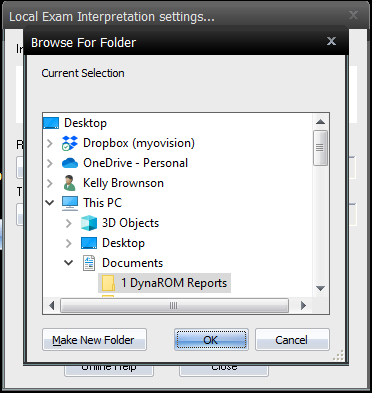
6. Confirm the location is correct then close settings
- The new folder location will show under "Report Output Location:"
- Click "Close"