The MyoVision team routinely releases updates to the MyoVision software that include new features, bug fixes to old features, corrections to typos, and fixes to frequently occurring software errors. It's important to keep your software version up to date so you are getting access to everything your MyoVision system has to offer and so you're patients are getting the data from their exams in the most efficient and informative way possible.
What Version Am I Running?
To check what version of the software you're running, open the "Help" menu then select the "About the MyoVision software" option. When the Window opens the version number will be listed at the top. The most recent version of the software is 5.0.203
When the Window opens the version number will be listed at the top. The most recent version of the software is 5.0.203
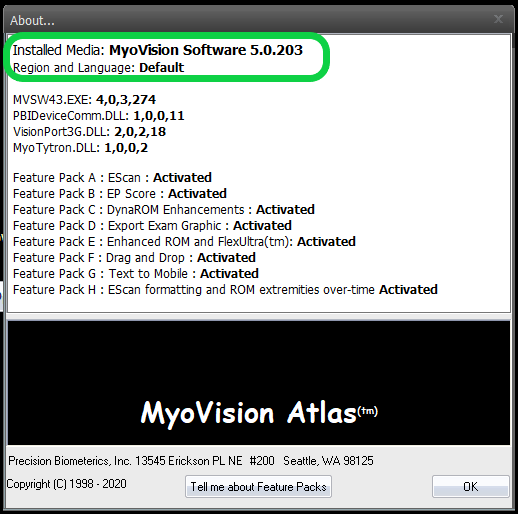
Which Feature Pack Do I Have?
On the Getting Started page of the MyoVision software, the program will tell you which Feature Pack you have activated. Each Registration Key is tied to a specific Feature Pack. If you are running an older Feature Pack you may want to consider purchasing a Software Annual Subscription package to receive all of the most recent Feature Packs.
The most recent Feature Pack is Feature Pack H
To see what is included in each Feature Pack look at the "About the MyoVision Software" window in the "Help" menu
How Do I Get The Most Recent Software Release?
Visit myovison.com/download then click the Download Now button to download the MyoVision installer and updater *.exe file.
When the file runs it will prompt you to select whether this is your first time installing MyoVision or whether you are installing an update. If you have previously installed MyoVision on this computer you will need to select the "I am installing an update..." option.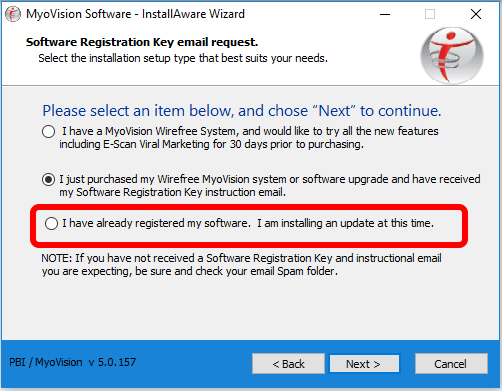
For further instructions on updating your software you can view our support article on to install a MyoVision update Here.