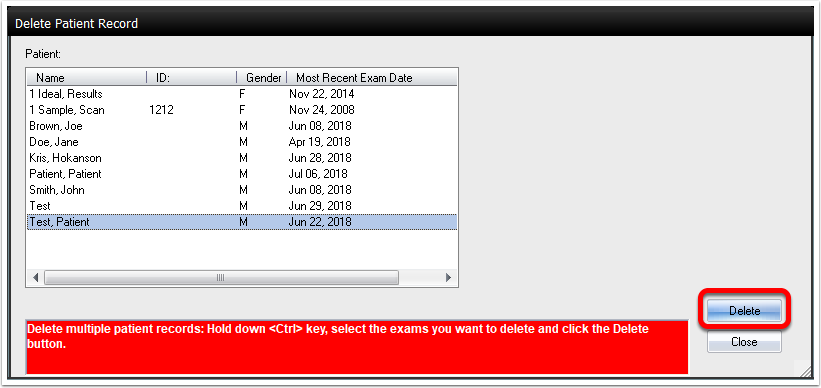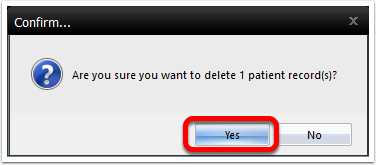Summary
This document shows you how to delete a single patient profile and all associated exams in the MyoVision software.
Before you Begin
- Open MyoVision Software
- WARNING: Once you delete a patient profile it cannot be undone and the data cannot be restored. Consider backing up your database before deleting the patient profile and their exams.
- Not sure how to backup your database? Check out this support article: Backup and Restore a Patient Database
- Make sure you have the latest version of the MyoVision software. Download here: https://www.myovision.com/download.html
How to Delete an Exam
1. Open the Patient menu, then click Delete

2. Select the patient profile you wish to delete and click Delete.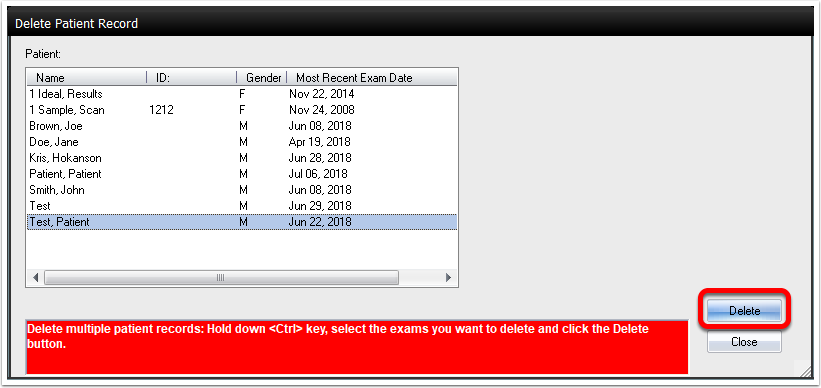
3. Click Confirm to delete the patient.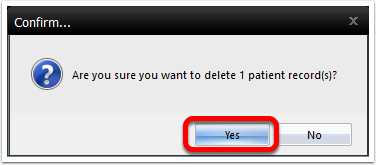
NOTE: You can not delete an empty patient profile!!! If you have an empty patient profile that needs deleting you will have to move an exam into it first. Try creating a "dummy" exam in a non-empty patient profile then move it to the empty profile.
Not sure how to move an exam? See our support article How to Move an Exam