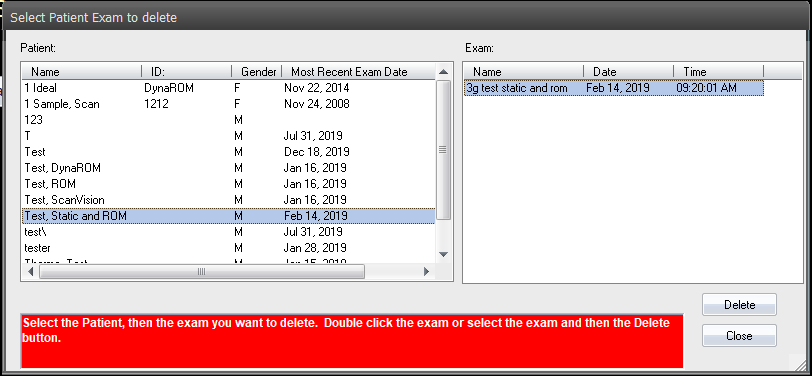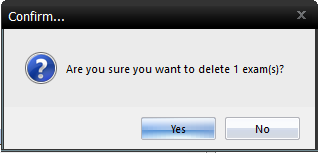Summary
This document shows you how to delete a single exam (test) in the MyoVision software.
Before you Begin
- Open MyoVision Software
- WARNING: Once you delete an exam it cannot be undone and the data cannot be restored. Consider backing up your database before deleting the exam.
- Not sure how to backup your database? Check out this support article: Backup and Restore a Patient Database
- Make sure you have the latest version of the MyoVision software. Download here: https://www.myovision.com/download.html
How to Delete an Exam
1. Click Exam in the menu, then click Delete

2. Find the patient with the exam you wish to delete
- Tip: Quickly type the first 3-4 letters of the patient's last name to quick jump to that portion of the patient list
3. Select the exam you want to delete, and click the Delete button
- Note: You can only delete one exam at a time
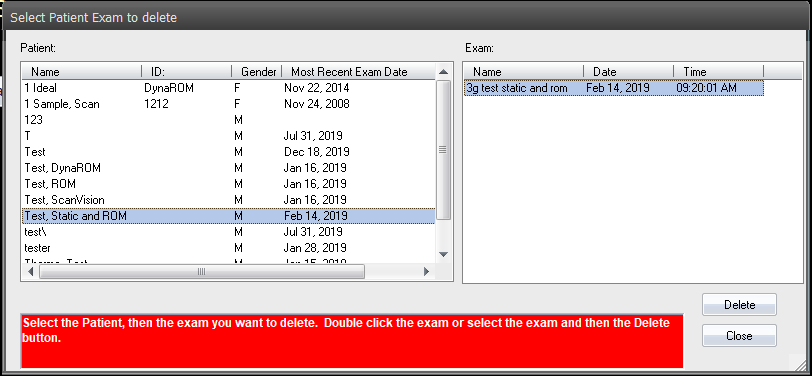
4. Confirm the deletion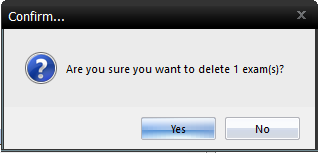
5. Done!
- Repeat steps 1-4 to delete another exam if desired