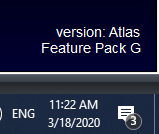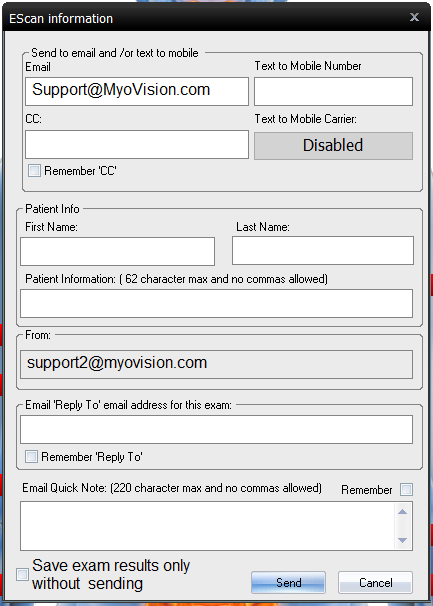Summary
This document shows you how to email test results using the EScan feature.
Want to customize your EScan message? See our support article Customize the EScan Message
Before you Begin
- Escan is only available for customers with Feature Pack A or newer.
- Not sure what Feature Pack you have? Open MyoVision and look in the lower right corner. If it says Feature Pack then you have access to EScan.
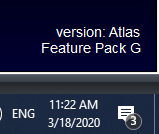
- Don't have Feature Pack A? You will need to purchase a software subscription.
- Not sure what Feature Pack you have? Open MyoVision and look in the lower right corner. If it says Feature Pack then you have access to EScan.
- Make sure you have the latest version of the MyoVision software.
How to email patient exams
1. Open the patient exam
- Click on Open Exam
- Navigate to the patient,
- Select the test to send
- Click OK
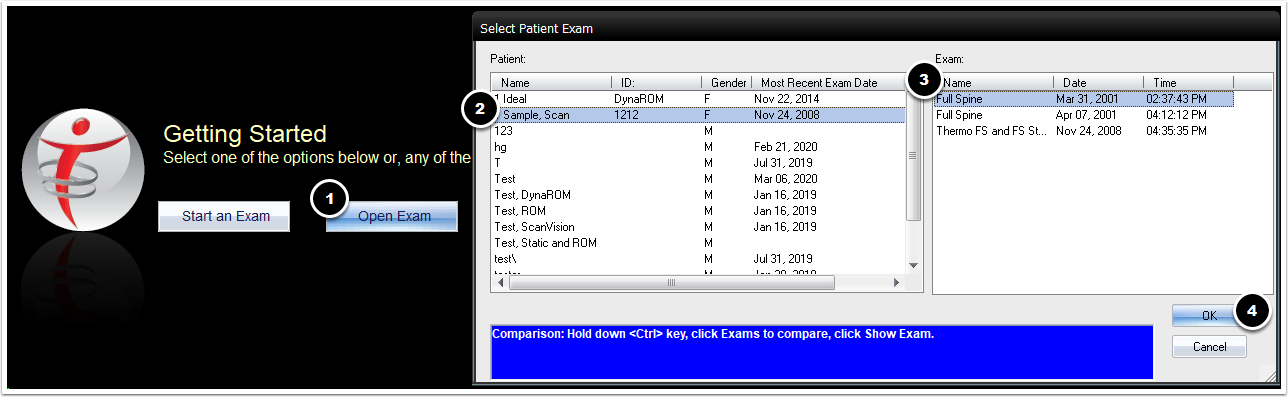
2. Right Click on the test
- Right click anywhere on the test screen to bring up a drop down menu
- Choose "Send Email or Mobile Text"
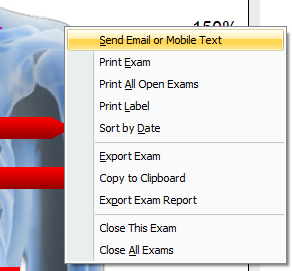
3. Enter information
- Required Information
- Optional Information
- Text to Mobile Number (Can only use with Feature Pack G or newer)
- CC:
- Patient Info (Email does not contain patient information, information entered into this section will save to your local Escan Database)
- Reply To email address (only if desired to have patients reply to a different email than the email in the "From" section)
- Email Quick Note (this allows for personalized messages to patients)
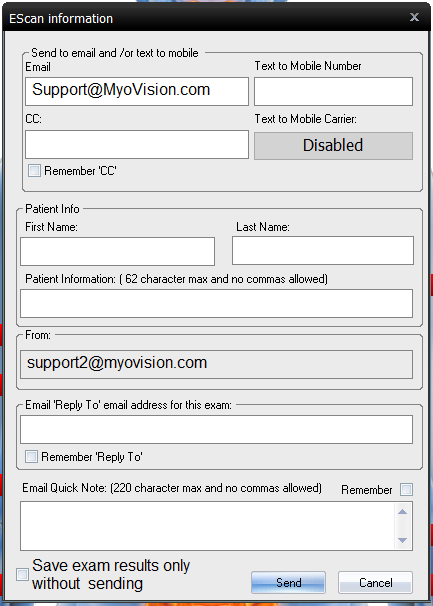
4. Click Send
- If the email was successful, you will see a green success notice

- If the email was unsuccessful, you will see a red unsuccessful notice
- To troubleshoot: see our support article Troubleshooting Issues With EScan
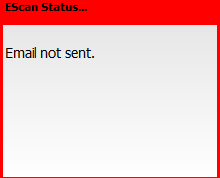
NOTE: *Receiving a successful email notification does not mean the patient received the email. It only means the email was sent. If the email address is invalid or was entered incorrectly, it will still say "successfully sent" but you will receive a mailer demon notice in your email inbox that is attached to MyoVision. (The email in the "From:" section)