Summary
This document shows you how to set up MyoVision's EScan capabilities to send exams via email.
Before you Begin
- Make sure you have the latest version of the MyoVision software and that it is registered.
- IMPORTANT: Feature Pack A or later is required for Escan to function
- How Do I Check My Software Version and Feature Pack?
- How Do I Enter my Software Registration Key?
- Check that Doctor Information is correct by going to Setup > Doctor Information. Part of the default email template uses this information.
How to set up EScan
1. Open EScan's Email Settings
- Go to Setup > System > Email

2. Enter Email Information
- Enter your email address and password for that email. Choose the email service provider for that email address.
- Note: The password must match what is used to log into the email account unless using an App Password.
- Note: For Gmail, Office 365 or GoDaddy accounts see step 3
- If there is no matching Email Service Provider in the drop-down menu contact MyoVision Technical Support for assistance 1-800-696-6961 opt 2 (International 206-448-3464 opt 2)
- Do not fill out "Reply To:" with the same email entered above. The email address used is the default to reply to.
- Do not use a Gmail account for "Reply To" email - this is a known incompatibility with Gmail's security requirements.

3. Change Settings in the Email Account
- Only certain email service providers require additional setup, click on the email service provider below to find instructions otherwise skip this step.
- Gmail
- GoDaddy
- Hotmail
- NOTE: If choosing Hotmail as the "email service provider" causes an "Unsuccessful" message in Step 4, try selecting "MS_Outlook" instead
- Office365 Outlook
- Outlook
- Outlook Exchange
- IMPORTANT: This is different than an outlook account. This option is for emails that use outlook to view and respond to emails but the email service provider is not outlook
- Yahoo mail
- Yahoo for Business
4. Send a Test Email
- Click "Send Test" and enter any email address that you have access to
- After pressing send it will show if the test succeeded
- If the email was unsuccessful, check to make sure that your password and email service provider is correct. If they are then contact MyoVision Technical Support for assistance
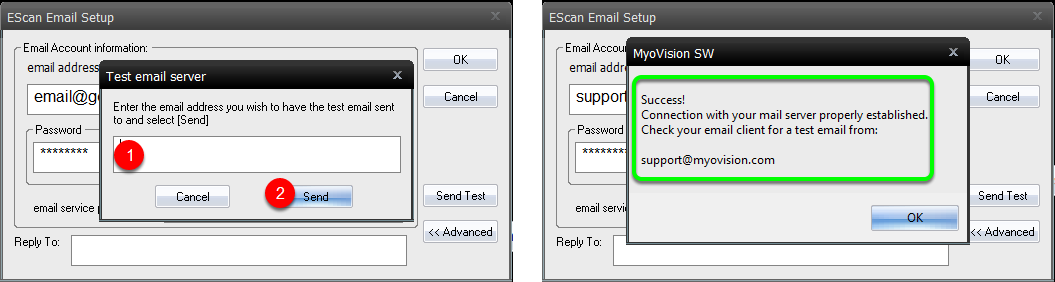
5. Begin using EScan
- To send an exam via email, follow the support article here
Note: If you need help at any point, please reach out to our technical support team at 1-800-969-6961, option 2. (International: 206-448-3464) Office hours are 8:00am - 4:00pm M-F, PST.