Table of Contents
Summary
This article will show you how to customize your interpretation reports.
Customize Report Settings
Click the tabs below for instructions on how to customize your reports using the software.
Exam Header and Footer
You can edit the Title that appears in the header and footer of your reports.
- Open the Setup menu, go down to Reports, and select Labels.

- Inside the window that opens you can choose to enter a custom title and decide whether or not you want the Header or Footer to show. Click OK when you're ready to save your changes.
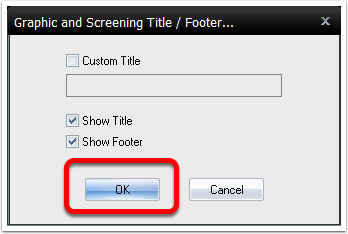
Edit Static sEMG Reports
Follow the Instructions below to edit the body of the Static Screening reports.
- Open the Setup menu from the top menu bar, go down to Reports, and select Static Screening Body.
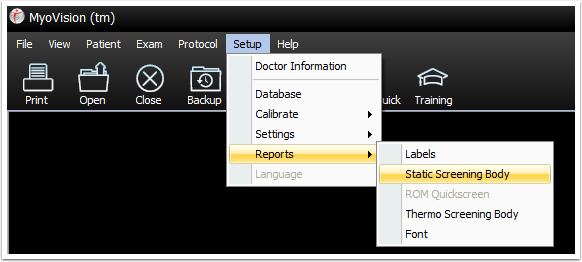
- When the Window opens you will be able to edit the text used Static Screening reports.
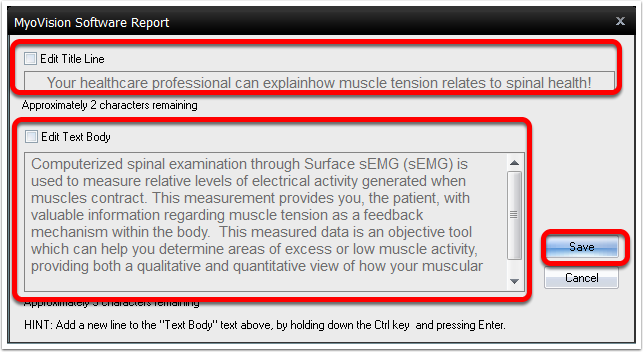
Edit Thermography Reports
The steps below will show you how to edit the text of the Thermography Screening reports.
- Open the Setup menu at the top menu bar, go down to Reports, and select Thermo Screening Body.
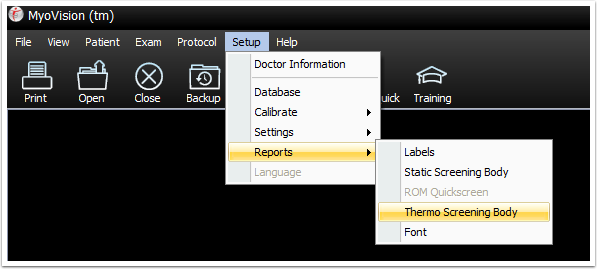
- Click the check boxes to make any desired changes. Then, click Save to save your changes.
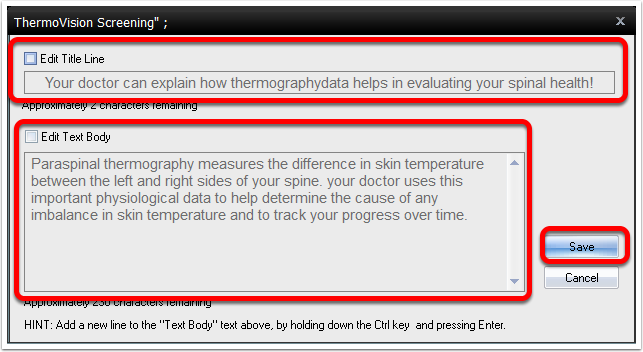
Customize Interpretation Report Templates
You are able to edit and customize the templates used by the software for interpretation reports.
- Open Windows File Explorer.
- Then, navigate to C:\Winscan98\Template.
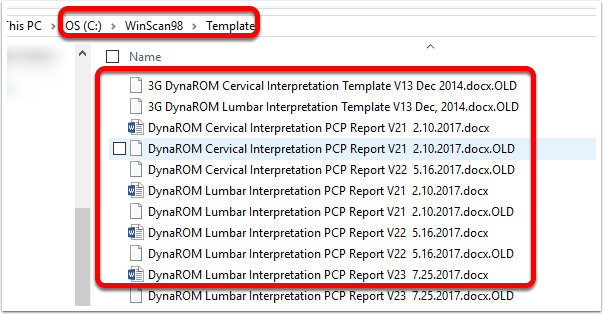 Open the file with the name corresponding to the Interpretation Report template that you would like to edit. Any changes made to the template will be carried over into all future reports generated with the template.
Open the file with the name corresponding to the Interpretation Report template that you would like to edit. Any changes made to the template will be carried over into all future reports generated with the template.

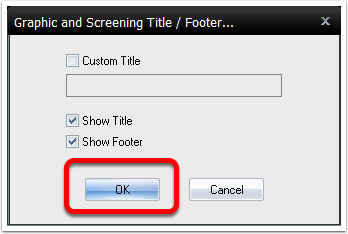
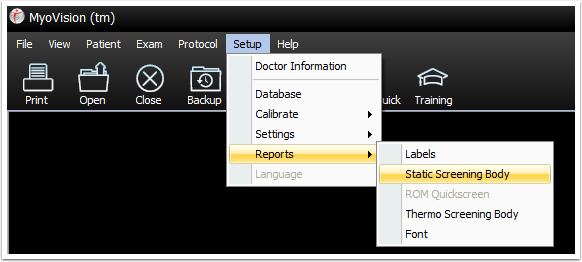
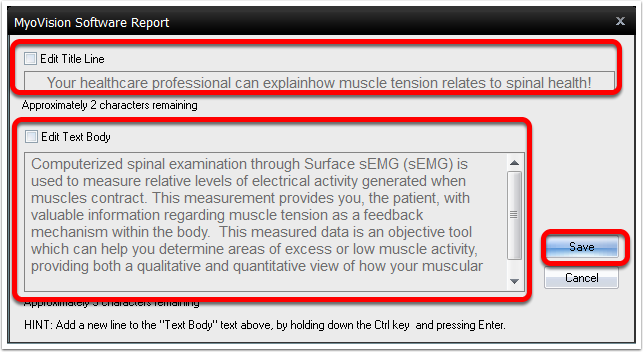
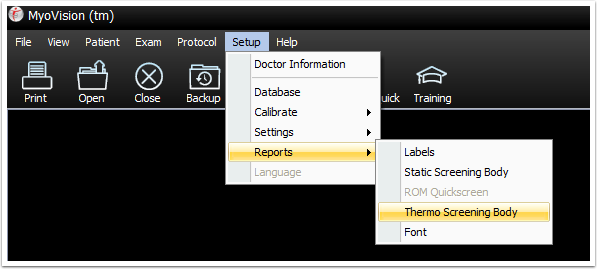
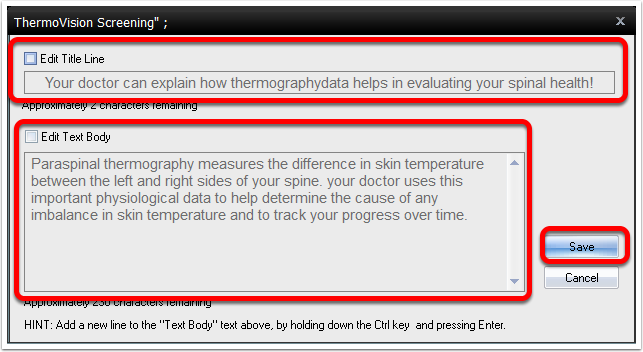
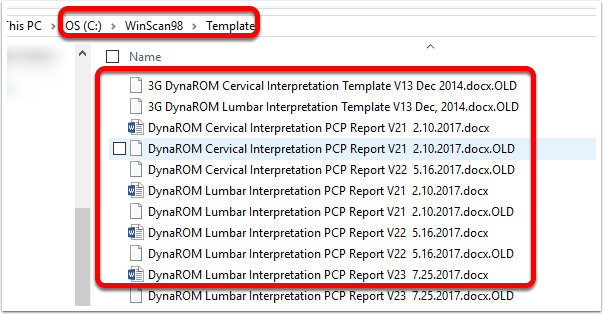 Open the file with the name corresponding to the Interpretation Report template that you would like to edit. Any changes made to the template will be carried over into all future reports generated with the template.
Open the file with the name corresponding to the Interpretation Report template that you would like to edit. Any changes made to the template will be carried over into all future reports generated with the template.