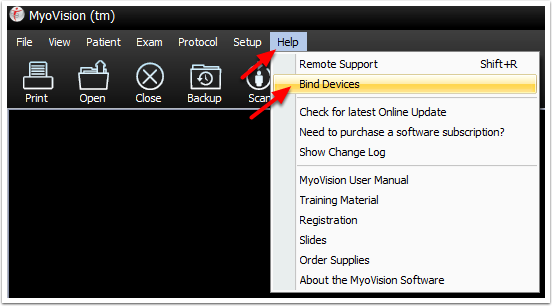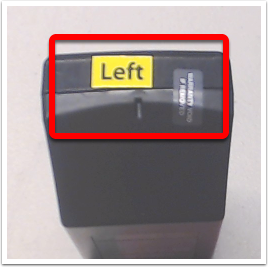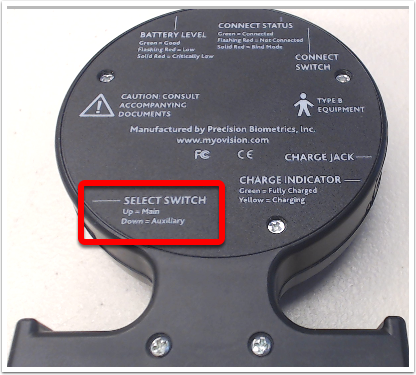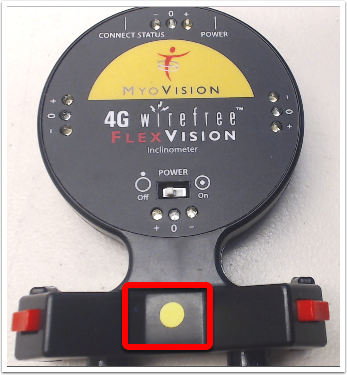Summary
The purpose of this guide is troubleshoot when both of your devices have a green "Connect Status" light, but only one device is showing as connected inside the software.
Troubleshooting Your Devices
Both the FlexVision devices and the ScanVision devices have a "Select Switch." The Select Switch is how the device determines whether you are holding it in the right or left hand. When you first receive your devices from MyoVision, a black sticker is taped over the physical switch to prevent the device from being accidentally switched to the wrong mode.
If both devices are set to the same side, the software will not register them properly and you will not be able to perform an exam.
You will need:
- The affected devices (either ScanVisions or FlexVisions)
- A paperclip
- Open the MyoVision software. Go to the "Help" menu and select "Bind Devices."
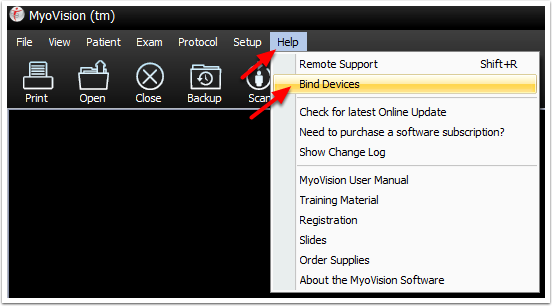
- Make sure the Power Switch on the devices are set to the "OFF" position.

- Locate the Select Switch on your devices.
On ScanVision devices, the top of the device is labelled with "Left SELECT Right" or "SELECT SWITCH". Make sure that one device has the Select Switch set to the right and the other device has the Select Switch set to the left. One device should already be labeled with a yellow "Left" sticker.
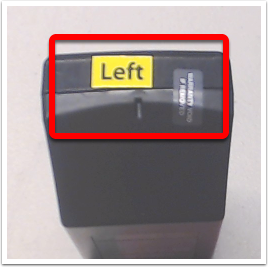
To locate the Select Switch on FlexVision devices, look at the back of the FlexVision. One FlexVision device has a yellow sticker. The Select Switch on this FlexVision should be set to "Main." The other FlexVision should have the Select Switch set to "Aux."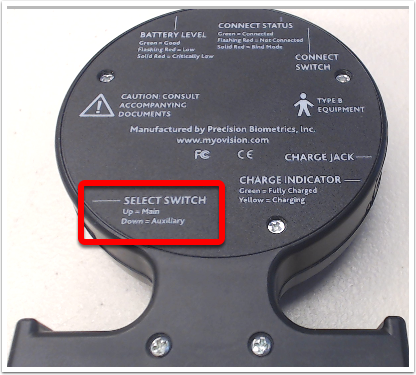
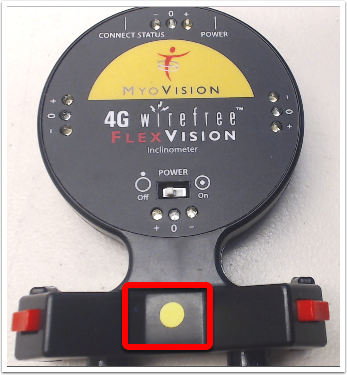
- Turn the Power Switches back on. You are ready to resume scanning.