Summary
This support article will show you how to find the name of your SQL Server instance.
It is recommended that you first create a backup if you plan to change any Database settings, then run the software in Administrator mode for best results. To run an application as an Administrator, right-click the program in the Start menu or Search bar and choose Run as an Administrator.
Find the SQL Server Name
If you are using a local database, use the instructions provided in the Local Instance tab below to find the name of your SQL instance.
If you are going to be using a network database, use the instructions provided in the Network Instance tab below to find the name of your SQL instance.
Find the SQL Server in the Services List
You will need to have the MyoVision software open and be logged in as an Administrator.
- Open the Setup menu and select Database.
- When the Database Setup window opens select the Local Services option. When the Alert comes up select Yes.

- Locate the SQL Server in the list of services.
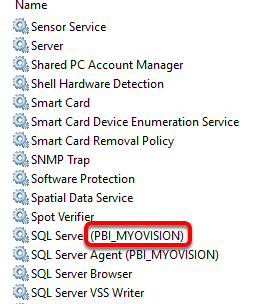 In the name box type the name of the SQL Server. for this example it would be: (local)\PBI_MYOVISION.
In the name box type the name of the SQL Server. for this example it would be: (local)\PBI_MYOVISION.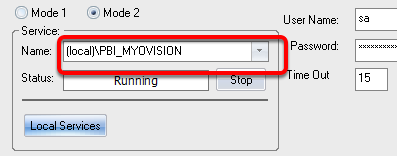
Find the Name of a Network Instance
You will need to have SQL Server 2014 Management Studio in order to proceed with these steps. To download SQL Server 2014 Management Studio visit the Microsoft Web Page.
Once you've downloaded the setup file for SQL Management Studio, follow the instructions below to install and view your SQL Server Name.
- Run the SETUP.EXE file.
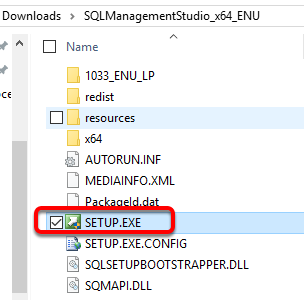
- When the SQL Server Setup window opens, select the option to add features to an existing installation.
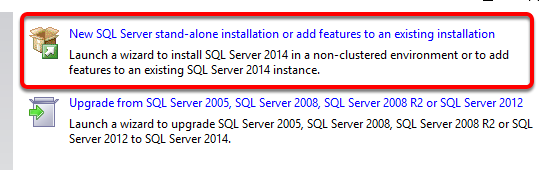
- After the SQL Setup wizard processes, you will be prompted to install a new instance or add features to an existing instance. Select to add features and choose your SQL Server from the drop-down menu. Click Next to continue.
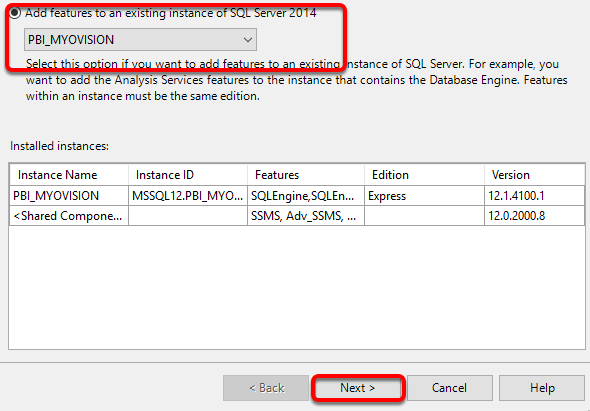
- On the Select Features Screen, click the Select All button, then click the Next button to finish the installation.
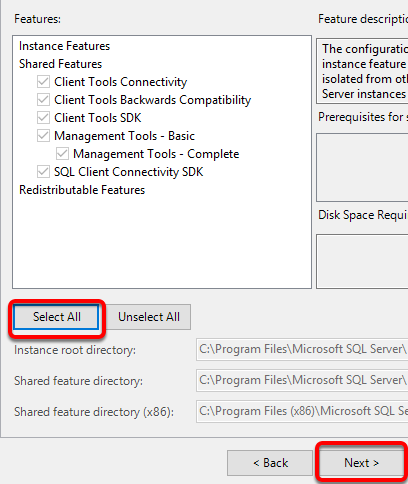
- Once Management Studio has been installed, run it.
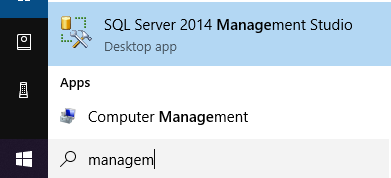
- When Management Studio opens, it will display the name of your SQL Server. Hold down the shift key and select the server name. Right-click and choose copy.
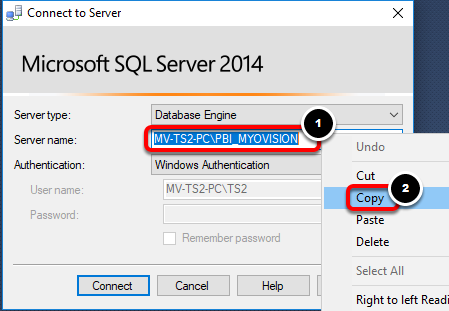
- Open the MyoVision software and click the Setup menu at the top and select Database.
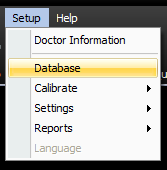
- Paste the Server Name from Step 8 into the Service Name inside the Database Setup Window.
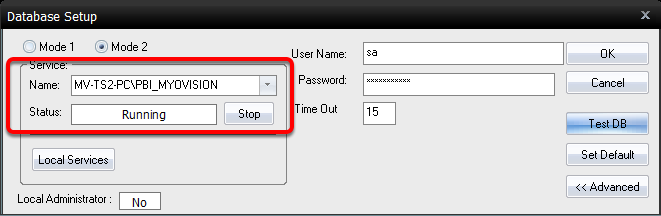 This is also the name that will be input as the Service Name for any computers that pull data from the Master MyoVision Database computer.
This is also the name that will be input as the Service Name for any computers that pull data from the Master MyoVision Database computer.


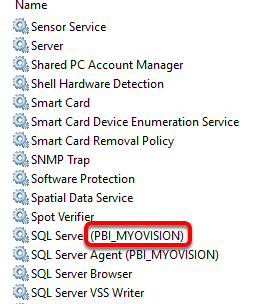 In the name box type the name of the SQL Server. for this example it would be: (local)\PBI_MYOVISION.
In the name box type the name of the SQL Server. for this example it would be: (local)\PBI_MYOVISION.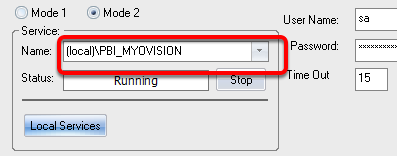
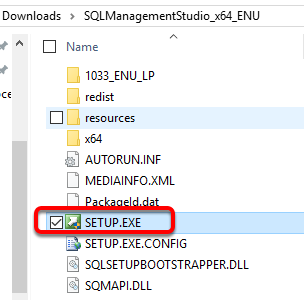
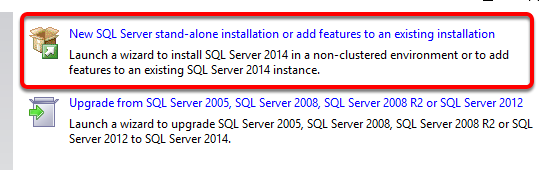
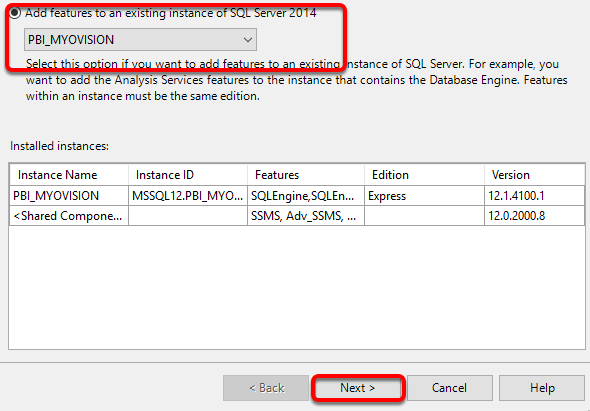
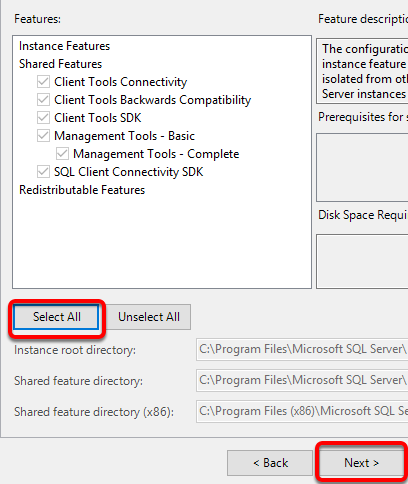
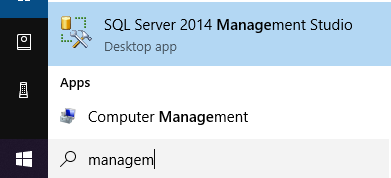
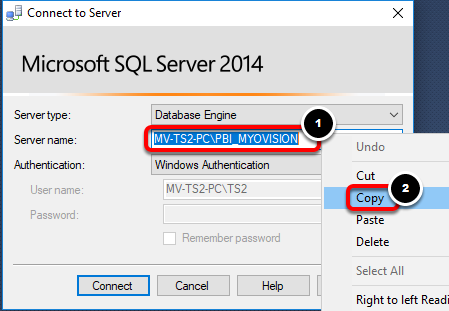
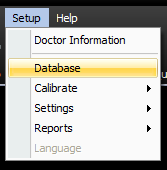
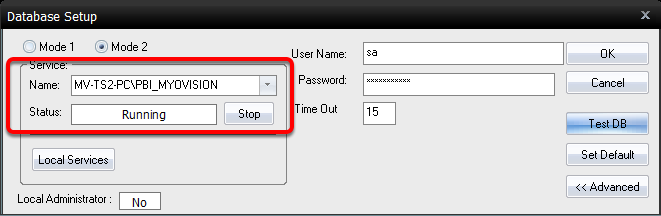 This is also the name that will be input as the Service Name for any computers that pull data from the Master MyoVision Database computer.
This is also the name that will be input as the Service Name for any computers that pull data from the Master MyoVision Database computer.