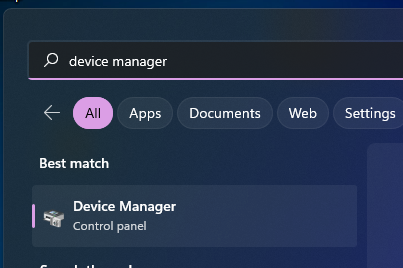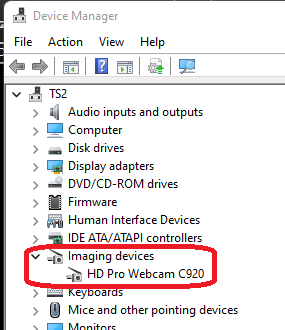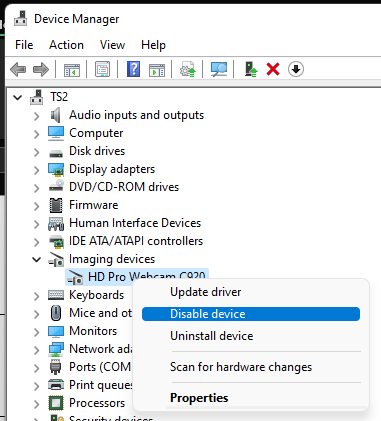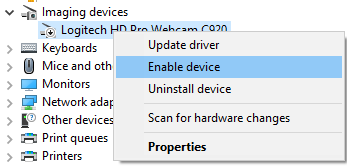Summary
This document shows you how to disable a built-in or USB webcam to allow the ThermoVisionT2 software to see the T2.
Before you Begin
This action is no longer required on current versions of ThermoVisionT2 software, see our support article Download and Install the ThermoVisionT2 Software to update your software.
How to Disable Your Webcam
1. Open Device Manager
- Click start and type Device Manager and run the program.
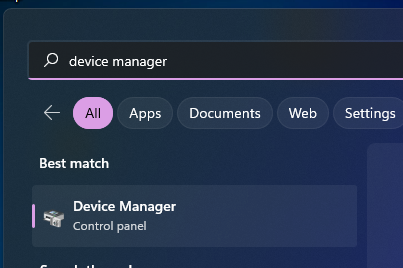
2. Find the Webcam
- Look for Imaging Devices in the list of devices. Expand it to find the built-in webcam.
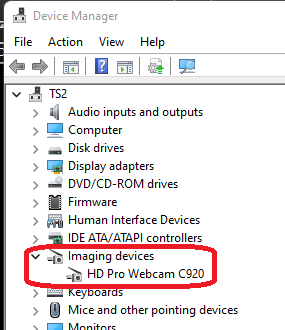
3. Disable the Webcam
- Right-click on the webcam, and choose Disable
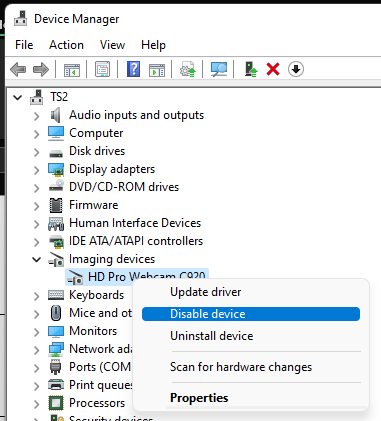
4. Re-enabling the Webcam
- To re-enable your webcam for use while not using the ThermoVisionT2 software follow steps 1-3, but instead choose "Enable Device".
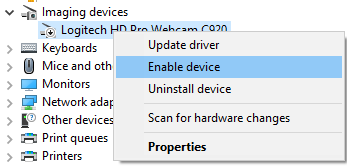
Note: If you are still having trouble getting your MyoVision database to work properly, please feel free to contact our technical support at 1-800-969-6961, option 2 (8:30am - 4:00pm, Monday - Friday)